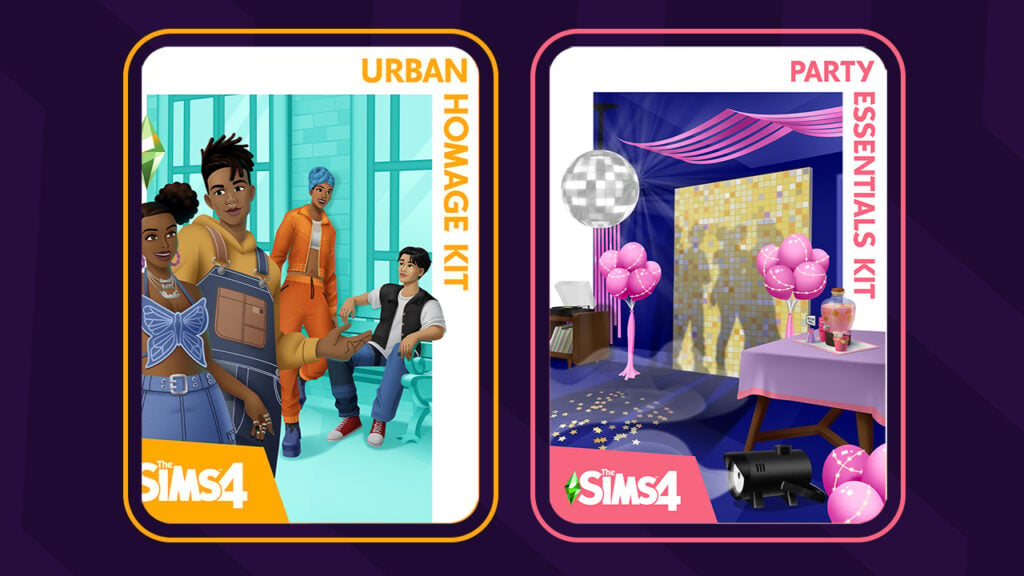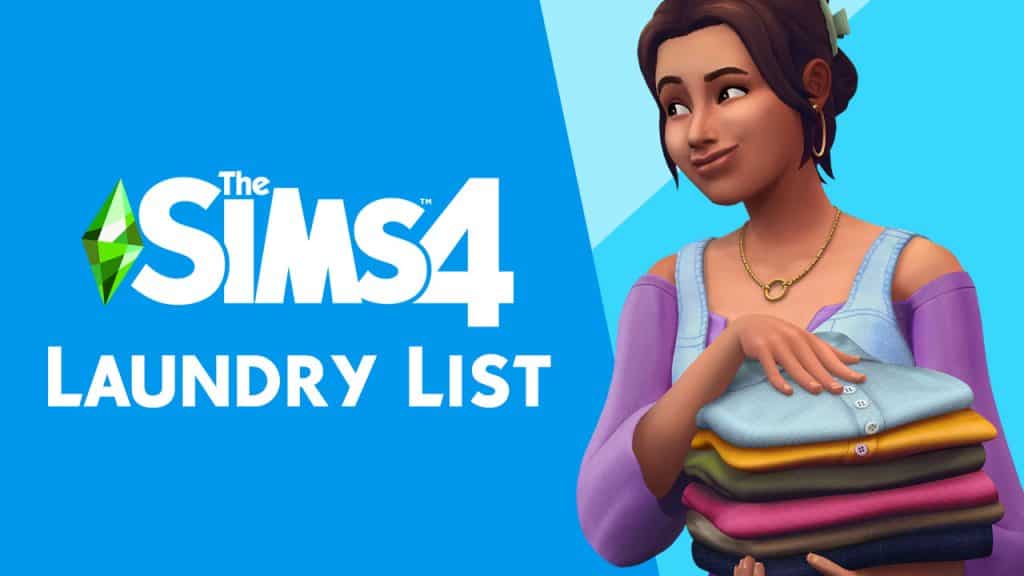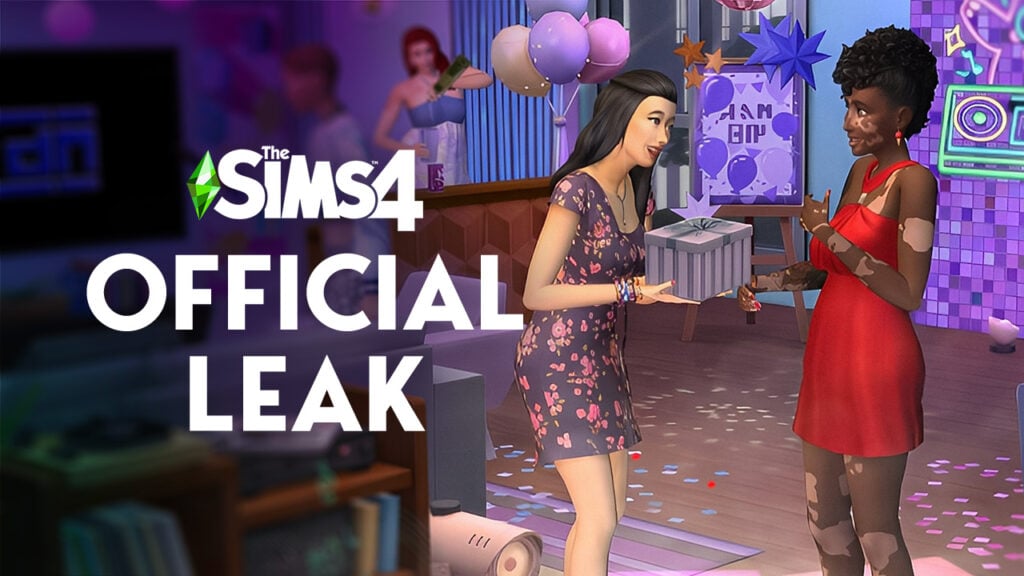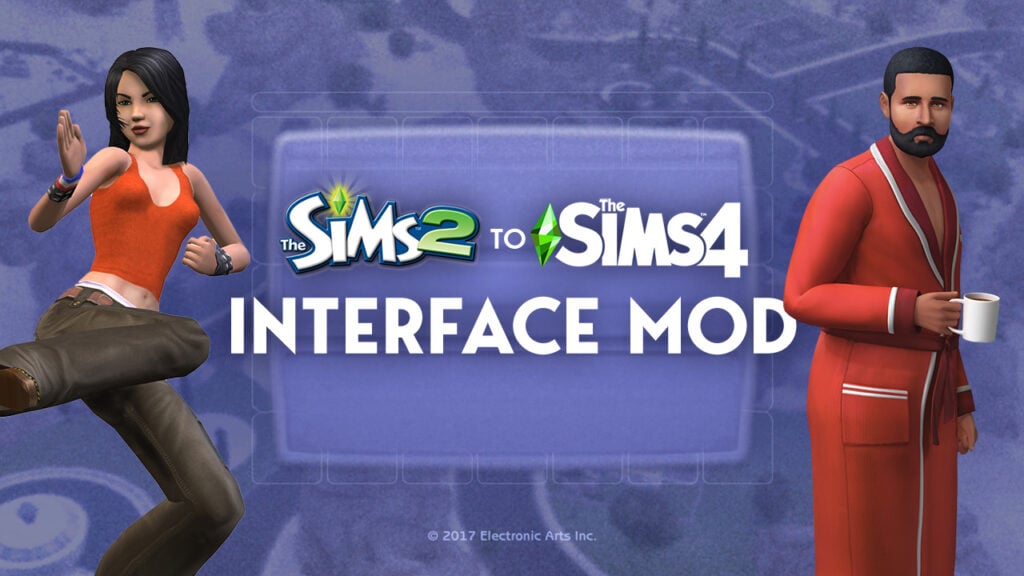The Sims 4 introduces a similar way of avoiding grids like we could do so in The Sims 3.
To avoid a grid when placing objects, all you have to do is select an object and press the ”ALT” keyboard button. While holding that button, you can move around your selected object anywhere, as long as it doesn’t touch another object or a wall.
You can also rotate objects for 360°. To do so, select an object, press the ”ALT” keyboard button, click the left mouse button and now you can rotate it however you want.
Wall objects can be moved anywhere on the wall with the ”ALT” keyboard button as well.
Let’s say I want to add paintings and other wall objects around this TV.
I’ll move the TV up with the ALT keyboard button so I can place more paintings underneath it.
With the magic of ALT button, I managed to fill the entire wall with paintings and posters!
You can do the same thing for Windows as well, although you can’t move it just anywhere when it comes to left and right directions, only up and down.