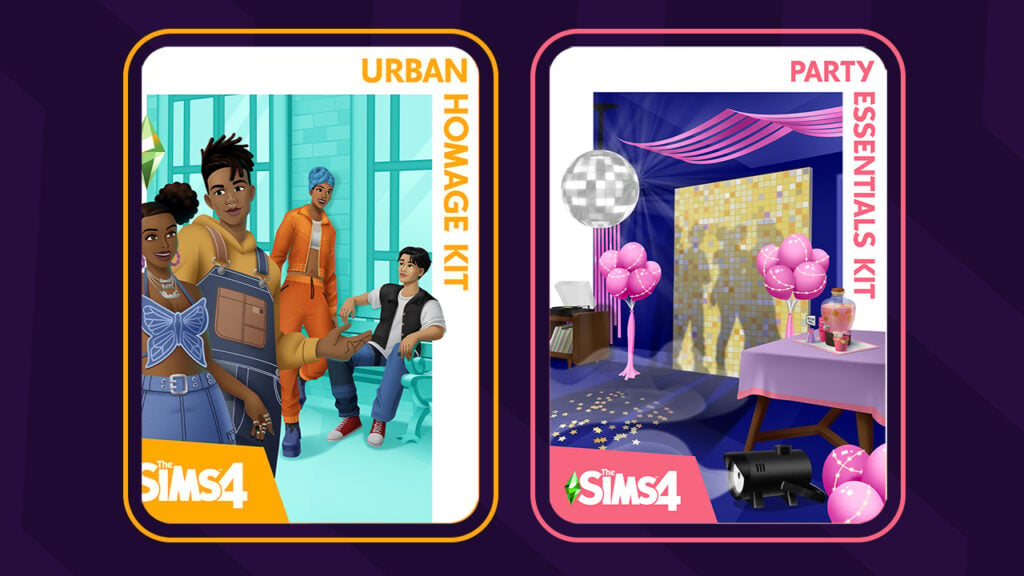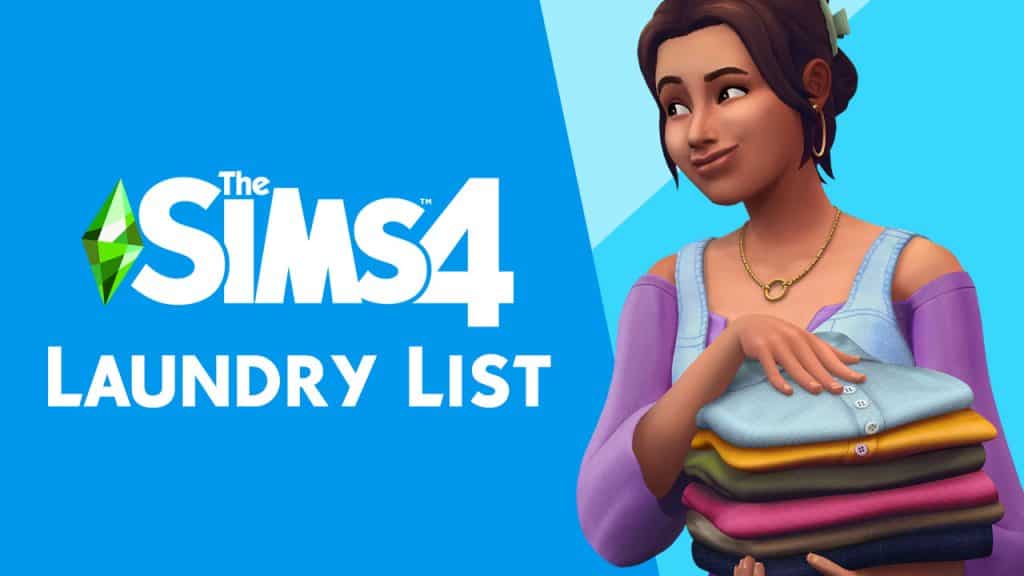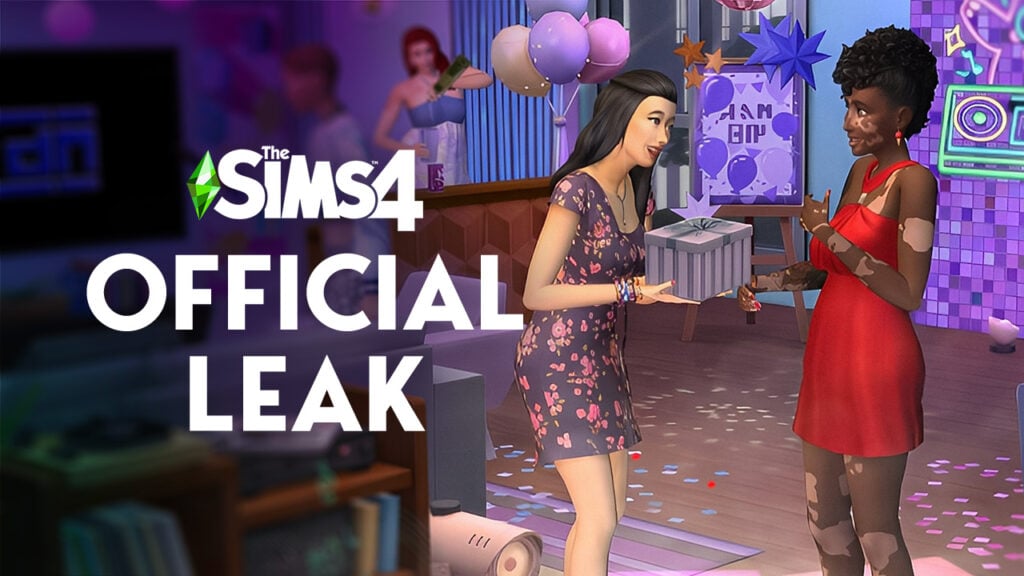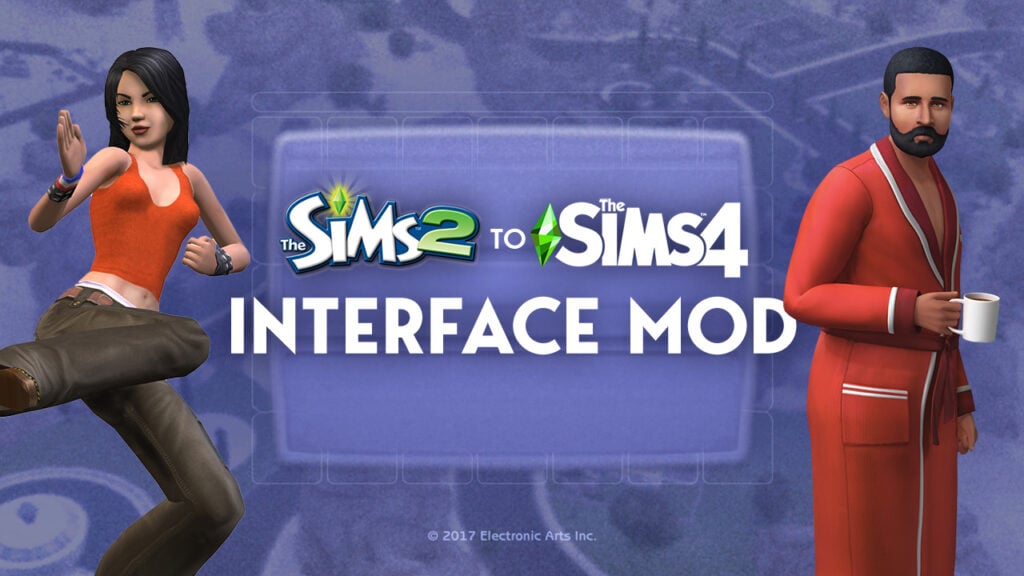There’s been a lot of questions on how to get into the First Person Camera with The Sims 4’s latest Update and how to control it. Although it’s very simple to get in the option is not presented to you anywhere in the User Interface.
The Sims Team has provided an official list of Hot Keys that you can use to both access and control the First Person Camera. Check it out down below!
- Shift + Tab
- Enter/Exit First Person Camera mode.
- Left Arrow / Right Arrow
- Change which Sim you’re currently controlling while in First Person Camera. (For those with The Sims 4 Cats & Dogs, you can even look through the eyes of your pets!)
- Left Mouse Button
- Interact with the world.
- Right Mouse Button
- Select the other side of doorways, walls, and floors. Allows traversal between rooms or across different floors.
- Shift Key (Hold)
- Control the mouse cursor and the User Interface while in First Person Camera.
- Mouse Look
- Move your view around, separate from where your Sim is currently looking.
- Ctrl Key
- Snap the camera back to where your Sim is looking.
- Mouse Wheel
- Adjust the Field of View settings (useful if you experience motion sickness.)