Get to know the official rules to using The Sims 4 Pack Selection feature!
The Sims Team has just released the new Sims 4 Pack Selection feature across Computers and Consoles in the latest game patch, letting you toggle which Packs and Kits you want to play with.
The team released an official Guide handbook to using the new Sims 4 Pack Selection Feature. Along with the new Frequently Asked Questions thread, and even a dedicated thread for Technical Issues and Feedback.
Learn how to use the new feature in the detailed guide below:
Table of Contents
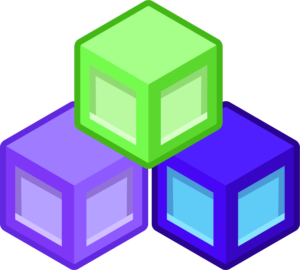
The Sims 4 Pack Selection Official Guide
Pack Selection is a new feature allowing you to customize your experience when starting a new save based on the stories you want to tell and the experiences you want to build. This helps free up resources on your PC, Mac, or consoles without needing to uninstall packs you don’t currently use. Please note that once you’ve started a save, removing packs may affect the save itself, so this feature is best utilized when creating new saves to optimize performance.
Disabling packs will remove pack-specific content like hair, clothing, objects, and gameplay functions. Re-enabling will restore this content.
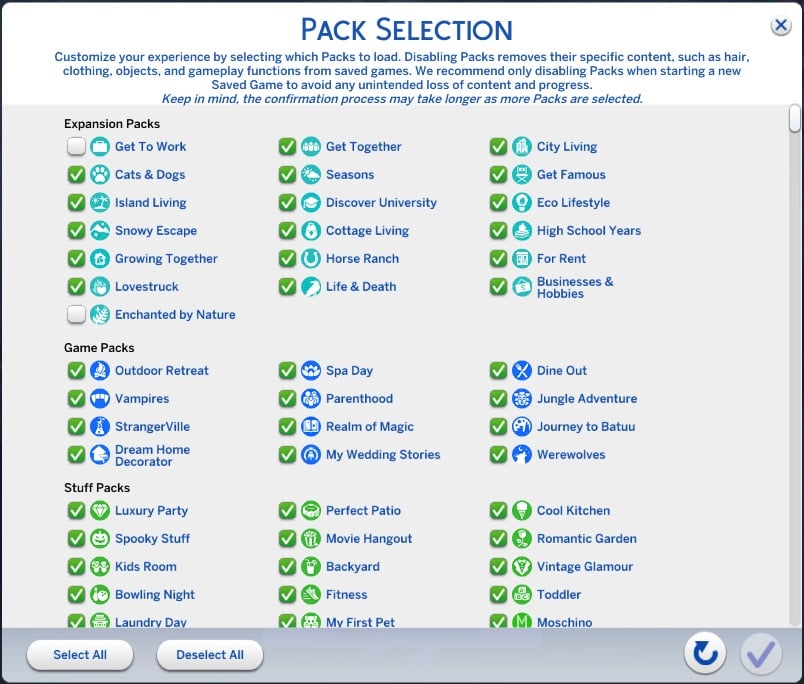
Step-by-Step Guide
Using Pack Selection
- Access Game Options:
- From the main menu, select the three dots (•••) at the top right, to open the Game Options menu.
- Select “Pack Selection”:
- Navigate and select the “Pack Selection” menu.
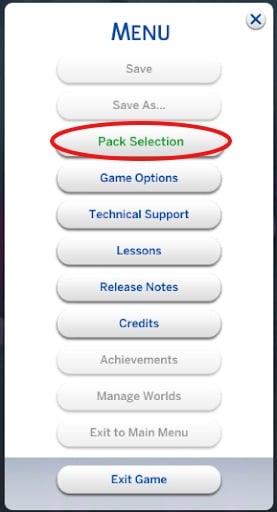
- Choose Packs:
- View all your owned Packs and select which Packs you want to load or unload.
Simply select which Packs you would like to load (indicated with a checkmark) and which you would like to unload (No checkmark).
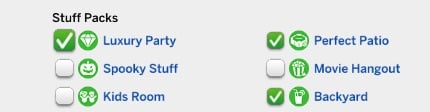
- Confirm Selections:
- Press the checkmark button at the bottom of the screen to confirm your selections.
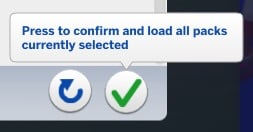
Note: Loading times may vary based on the number of packs selected.
Important Considerations:
- Disabling packs will remove pack-specific content like hair, clothing, objects, and gameplay functions. Re-enabling will restore this content.
- Warning: Disabling pack content may impact your save file. Please back up your saves before proceeding.
Despite thorough testing, the diverse range of hardware configurations, legacy gameplay, pack combinations, CAS, B/B items, and pack-specific traits create complex game states. These complexities may impact player saves, so we always recommend backing up your save files to ensure your game data is protected. - Mods: 3rd party mods and Custom Content (CC) is not available from the Pack Selection menu. It is recommended to disable mods before proceeding.
Options for Loading a Game with Missing Content
Loading a save with missing content on PC will show whether the necessary Packs are loaded, indicated by the Pack icons next to “Required Packs.”
To restore missing content, access the Pack Selection menu, choose and load the necessary Packs.
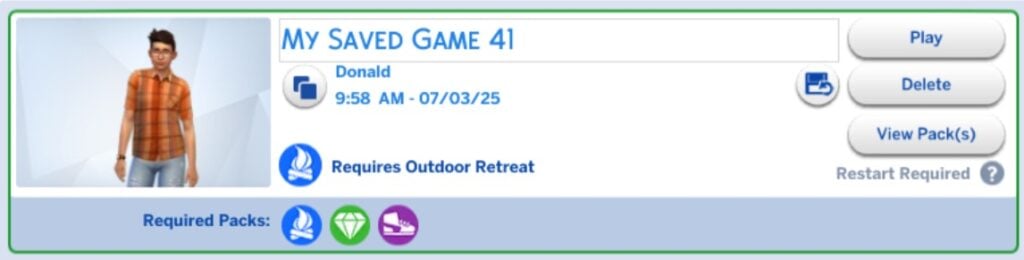
Additionally, when loading a game with missing content, several options are available for you to choose from:
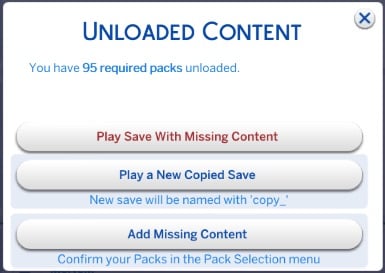
- Play Save with Missing Content:
- Continue playing your current save file without the missing content.
- Note: Items such as clothing, objects, worlds, and gameplay functions will be unavailable with this option.
- Play a New Copied Save: (PC/Mac Only)
- Create and play a new save file with missing content. This save will be labeled with “copy_” in the name.
- Note: Items, clothing, worlds, etc. from missing packs are unavailable.
- This option ensures your original save file remains unchanged.
- Add Missing Content:
- Return to the Pack Selection menu to load the missing Packs.
The missing Packs will be pre-selected. Confirm to load them.
Frequently Asked Questions
What is Pack Selection?
Pack Selection is a new feature allowing you to customize your experience when starting a new save based on the stories you want to tell and the experiences you want to build. This helps free up resources on your PC, Mac, or consoles without needing to uninstall packs you don’t currently use. Please note that once you’ve started a save, removing packs may affect the save itself, so this feature is best utilized when creating new saves to optimize performance.
How does it work?
Access the Game Options menu from the main menu, select “Pack Selection“, and choose the packs you wish to load or unload. Confirm your choices with the checkmark button.
What happens if I disable a pack?
Disabling a Pack removes its specific content, such as hair, clothing, and objects.
We recommend only disabling Packs when starting a new Saved Game to avoid any unintended loss of content and progress.
Be aware that disabling packs may impact your save file, so backup is recommended.
Will disabling packs affect my save files?
Disabling packs may impact your save files if they contain pack-specific objects, traits, clothing, Build/Buy or other features. Ensure you back up your saves before making changes.
Will Pack Selection impact my saves?
There’s risk when unloading/loading packs. The diverse range of hardware configurations, legacy gameplay, pack combinations, CAS, B/B items, and pack-specific traits create complex game states. These complexities may impact player saves, so we always recommend backing up your save files to ensure your game data is protected.
Are mods compatible with Pack Selection?
We recommend disabling all mods before proceeding to ensure stability.
How do I know if my save file is missing content?
If a save file is missing content, you might notice a few indicators:
- Unloaded Content Message: When loading the save file, you will see a warning indicating that certain packs or content are missing. This message appears before you proceed to play.
- Save File Details: Save files with missing content on PC will show whether the necessary Packs are loaded, indicated by the Pack icons next to “Required Packs.”
- Pack Selection Menu: In the Pack Selection menu, any packs without a checkmark next to them indicate they are not loaded.
What happens if I try to load a game with missing Packs?
When loading a game with missing content, you’ll have the following options:
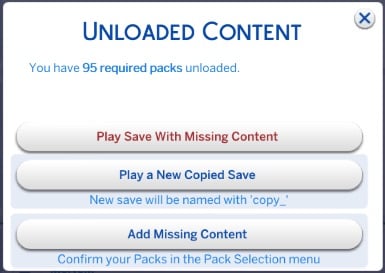
- Play Save with Missing Content:
- Continue playing your current save file without the missing content.
- Note: Items such as clothing, objects, worlds, and gameplay functions will be unavailable with this option.
- Please be aware that saving the game after loading with missing content might lead to unexpected issues with your save file.
- Play a New Copied Save [PC ONLY]:
- Create and play a new save file with missing content. This save will be labeled with “copy_” in the name.
- Note: Items from missing packs are unavailable
- This ensures your original save file remains unchanged.
- Add Missing Content:
- Return to the Pack Selection menu to load the missing Packs.
The missing Packs will be pre-selected. Confirm to load them.
What happens to my household Sims if they were living in a world that I unloaded with Pack Selection?
If a pack is unloaded, any content specific to that pack will be removed or become inaccessible. This could include objects, traits, or interactions related to the pack. Don’t worry—your Sims will still be available from the Manage Households menu. You can view them there and move them into a lot or transfer them between households. However, any items or elements specific to the unloaded pack will be removed from them until the pack is reloaded.
If I play across multiple saves with different packs (e.g., one with all packs and one with none), how will this affect my gameplay and saves?
Playing with different packs means you’ll experience varying content. In a save with all packs, you have full access, while a save with none limits you to base game content. Be careful when switching between saves as you’ll receive a warning for missing content but not when new content has been added. Always check the Pack Selection menu to see what’s loaded.
What’s your experience with The Sims 4 Pack Selection feature so far? Join the comments below!

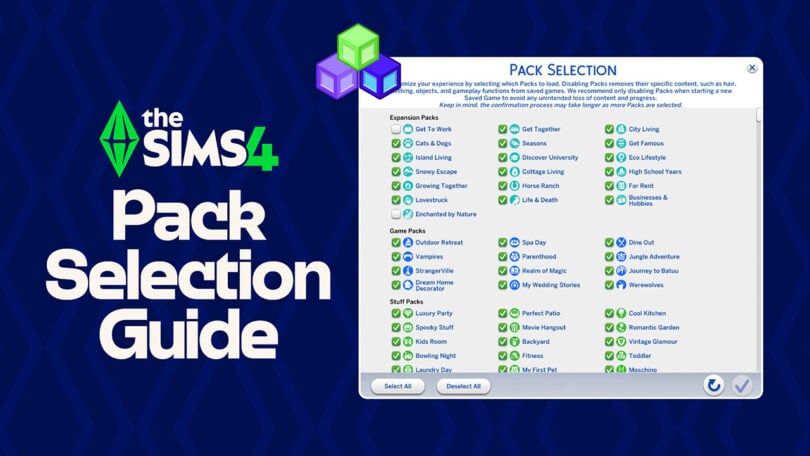








MY FAV NEW FEATURE! thank goodness they’ve finally implemented this in-game; I had been using James Turner’s pack disabler for so long and loved that it allowed me to remove the packs I didn’t want to deal with in certain save files. I have every pack + kit but I choose to disable so many that aren’t really my play style, have bug issues (high school years), and so on. This is such a useful thing to have in game now!
Wtf is the point in buying a pack to not even use it lmao. Just don’t buy it.
my money, my choice; tf is the point in worrying about how someone else plays their game?
According to lilsimsie, this new feature is a complete disaster. I won’t be using it.
I can’t even get into this menu. It won’t open.