In a recent update, The Sims 4 introduced a small, yet noticeable change for PC and Mac players, a new Sims 4 Control Overlay that offers a visual guide to basic gameplay controls. You can read the full patch notes here.
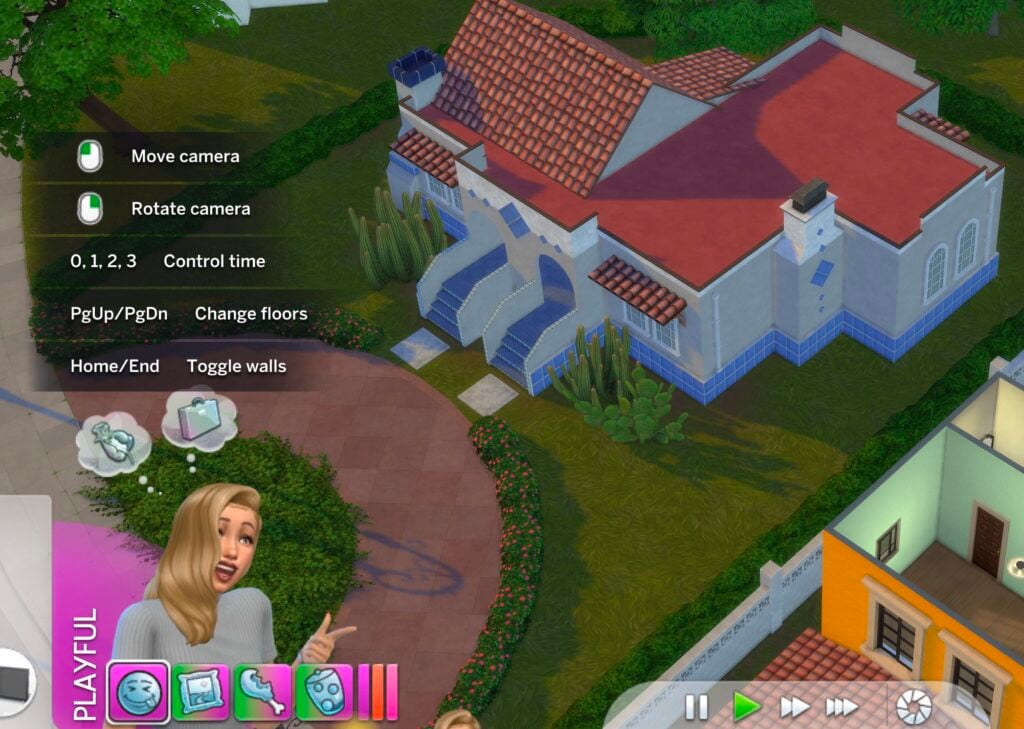
While this feature aims to improve accessibility and help new players navigate the game more easily, it hasn’t landed well with everyone. Some Simmers are saying it feels like Sims 4 PC is suddenly starting to feel like a console game (and personally, I agree! More on this later).
So who is this change really going to be for? Whether you are a new player to The Sims 4 or a seasoned Simmer, this article will give you all of the details on the new control overlay, how it works, and, if you want, a step-by-step guide on how to disable it.
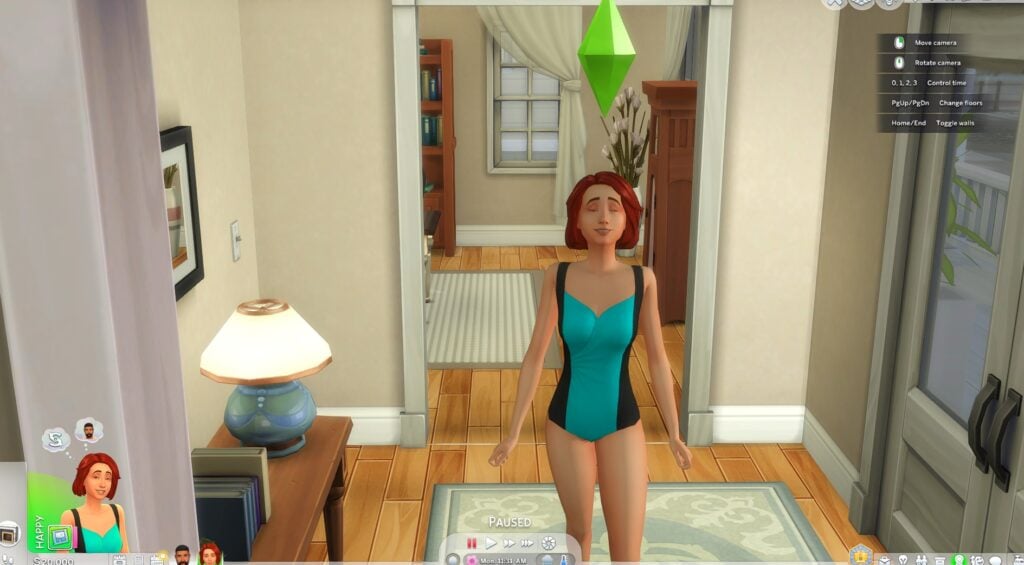
The Sims 4 Control Overlay Menu Overview
What’s New?
The Sims 4 Control overlay is designed to act as a helpful in-game legend for players who might be unfamiliar with The Sims 4’s camera controls. Think of it as a quick-start guide, sitting right in the middle of your screen when you launch the game.
Here’s what it includes:
- Movement controls for the camera
- Rotation tools
- Floor-level switching
- Time controls
- Wall view toggles
The intention is to provide a smoother onboarding experience for new Simmers. If you’ve ever watched a friend struggle to figure out the camera controls of The Sims 4, you’ll understand how useful this could be to new players of the game.
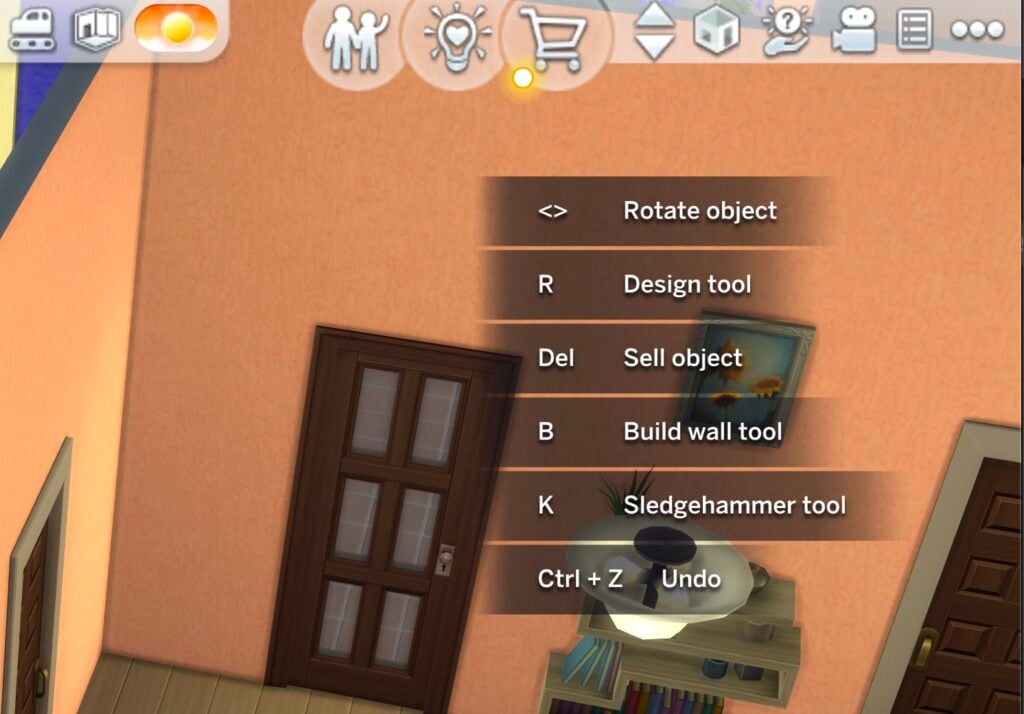
Overview of the New UI Control Menu
The overlay appears in the center of your screen, displaying several floating control tips that relate to camera movement and view options.
Here’s what’s included:
- Move Camera: Arrow keys or right click/mouse drag
- Rotate camera: Mouse Scroll wheel button
- Change Floors: Page Up / Page Down
- Toggle walls: Home/end
- Control time: 1, 2, 3, 0 (pause)
While it does not really change or interfere with the existing UI, it adds a visual layer to your gameplay. For new players, this can be extremely helpful, but for seasoned simmers, this could feel intrusive or unnecessary.
That’s when the option to disable it comes in handy.
How to Toggle New Game Control Settings
Disabling the Sims 4 Control Overlay is simple. Follow the following steps:
- Open the “Settings” menu from the pause menu.
- Navigate to the “Tutorials & Tips” tab.
- Uncheck “Enable help center icon & controls legend” OR uncheck “Show controls legend in the help center”.
- Apply the changes and return to your game.
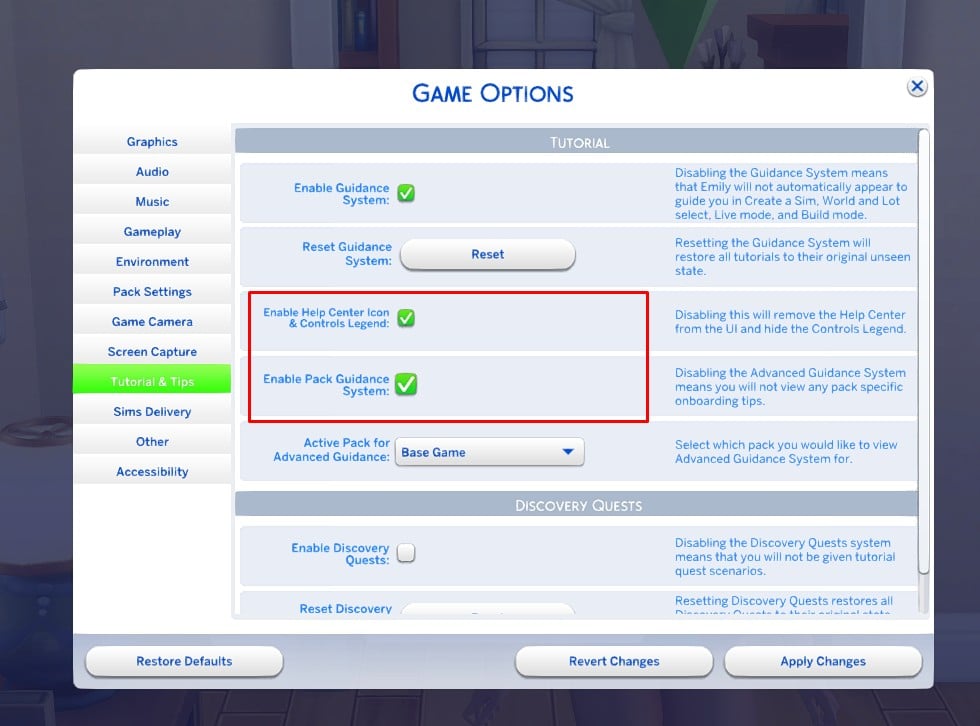
Once these settings are turned off, the control overlay should disappear completely.
Final Thoughts
The new Sims 4 Control Overlay is a new feature that is designed to help new players more easily understand the in-game camera controls. It is a step toward making the game more approachable for new players, especially those who might feel overwhelmed by all that there is to learn about The Sims 4.
As a longtime player myself, I see the value in it for new Simmers, but personally, I will be disabling it right away. For me, it feels pretty unnecessary for those of us who are already pretty familiar with The Sims 4’s game mechanics.
With this being said, there is still importance for accessibility features such as the Sims 4 Control Overlay. It feels like The Sims Team is trying to make the game more welcoming, and obviously, that is always a win in my book!
Let us know, are you keeping the overlay or are you on the team disabling it? Let us know below!

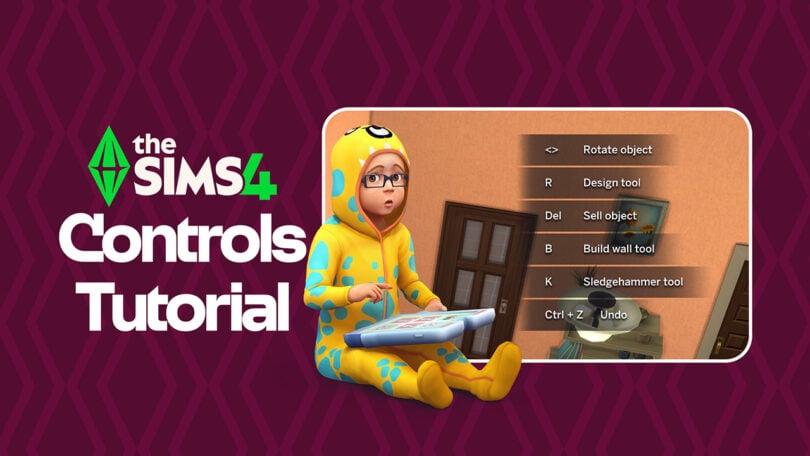






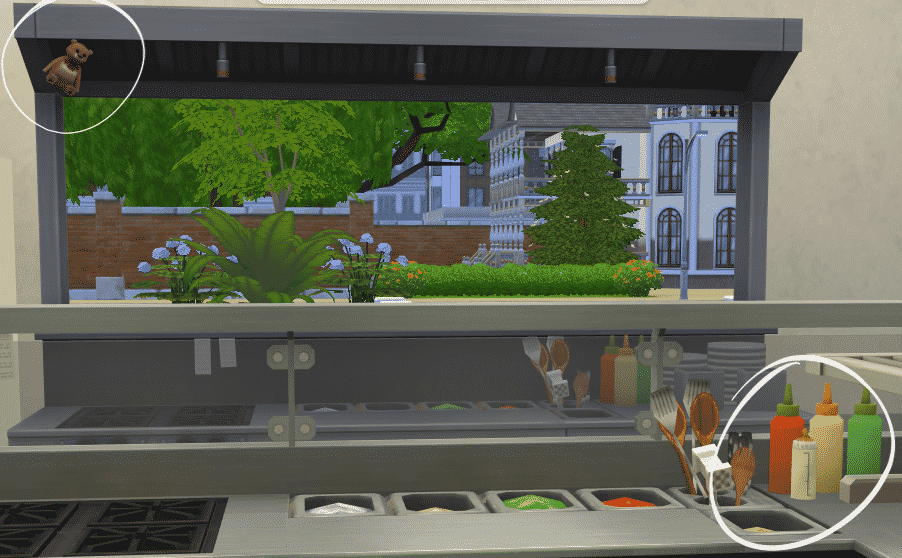

But… But… But this is PC, where customization is king. Ideally you are supposed to list the controls in its own settings page, with the ability to rebind, instead of plastering the instructions on the screen with a single setting hidden in an already existing menu to turn it off.
No idea why they thought to go this route when options to turn off UI completely and minimalist UIs generally are fairly popular. Even when taking accessiblity into consideration, I think rebinding would be infinitely more helpful for people that cannot play the same way as the majority.
Turned it off as soon as I opened the game. I don’t see any use for this. I suppose it could be useful for new players or players who just switched between pc and console. But for how long? Thankfully the sims team included an option to turn it off. I don’t need the devs to constantly hold my hands. I know how to play.
Stuff like this should be turned off by default in existing installs.
ugh…horrible, I disabled it asap. Can’t EA let us opt IN to their stupid changes?