The Sims 4 Memory Boost has been officially confirmed for launch next week!
Another rumor goes checked as fully confirmed as EA and Maxis officially announce The Sims 4 Memory Boost Feature. Launching in Early Access for players on September 23rd, 2025.
As described by The Sims Team, Memory Boost is a first introduction to the game’s performance and stability improvements. Especially for complex, high volume gameplay sessions that contain lots of households and content, promising to deliver less crashes too.
It’s also expected to tackle long term issues like lag, frame rate stability and others. Read more about it in the official introduction below:

Official Introduction to The Sims 4 Memory Boost
Memory Boost is an early access, opt-in feature for PC only, that brings performance improvements to The Sims 4. It optimizes memory usage, reduces lag, improves frame rates, and helps prevent memory-related crashes. We’re inviting players to try it out and share feedback as we prepare for a wider rollout.
You can turn Memory Boost off at any time. Any new recovery saves created while Memory Boost is active will be tagged, and at least one original (untagged) recovery save is always preserved for fallback, so you can safely revert if needed.
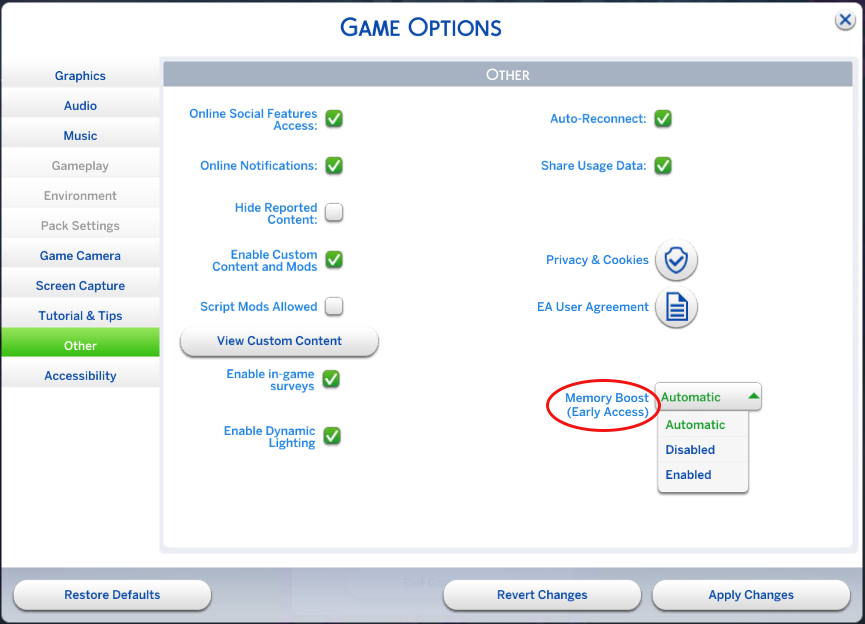
Note: Memory Boost is currently in early access. We encourage you to try it and let us know about your experience. You can turn it off at any time, and your original game saves are always safe.
How to Activate Memory Boost
- Access Game Options:
- From the main menu, select the three dots (•••) to open the Game Options menu.
- Select Other:
- Navigate to the “Other” tab within the Game Options.
- Enable Memory Boost:
- Find the Memory Boost dropdown menu and select “Enabled”.
- Your game will restart with Memory Boost enabled.
- One recovery save will always remain without Memory Boost enabled to ensure you can revert to a previous game state if needed.
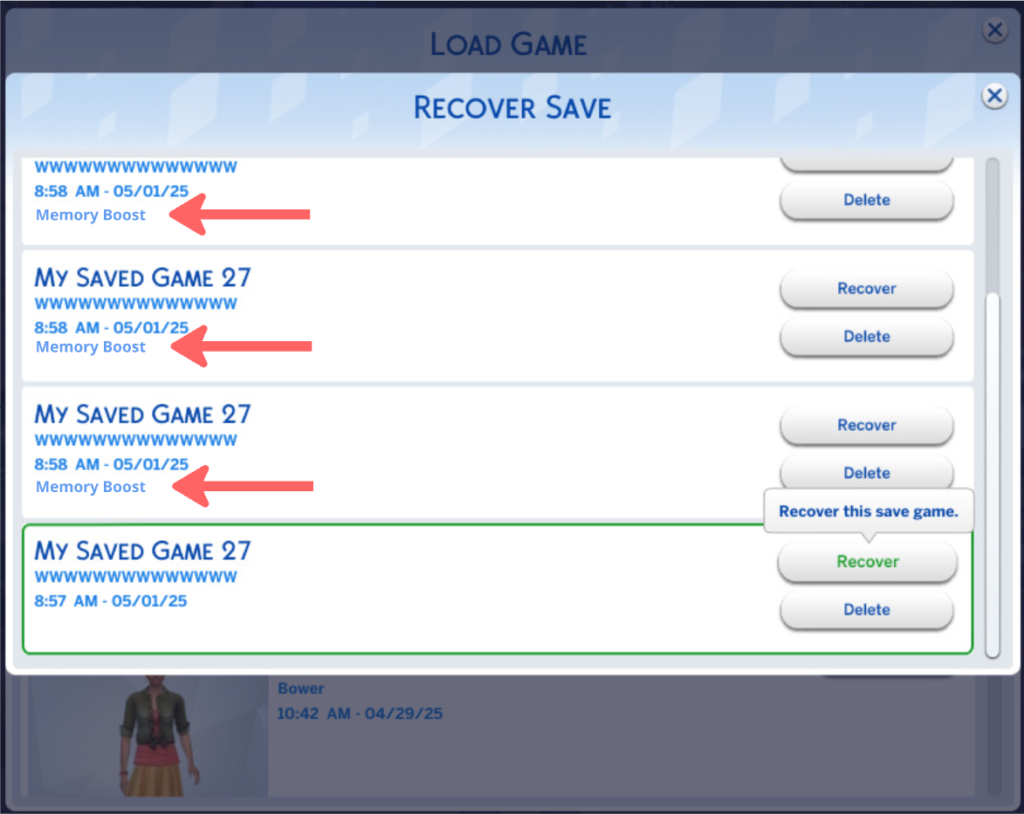
Disabling Memory Boost
- Access Game Options:
- Return to the Memory Boost option in the Game Options menu.
- Disable Memory Boost:
- Select “Disabled” to turn off Memory Boost.
Note: Recovery save files that had Memory Boost enabled will continue to display the “Memory Boost” tag, indicating it was used on that file. This tag is simply a marker and doesn’t affect gameplay, so you can continue playing as usual.
How to Check If Memory Boost is Enabled
To verify that Memory Boost is enabled, use the in-game cheat “version” to display output indicating whether FPB (Memory Boost) is running.
To use the “version” cheat in The Sims 4:
- Launch the game.
- Press Ctrl + Shift + C to open the cheat console at the bottom of the screen.
- Type “version” into the console and press Enter.
- If you see (FPB) in the Summary line, Memory Boost is active.

Ensure you’re not running a DirectX version argument.
Ensure you have the latest update and that you’re not running DX9. Check your DirectX version by looking at the bottom right corner of the main menu screen to confirm you’re on DirectX 11.
Remove any launch argument that automatically switches you to a specific executable, such as “-dx9” or “-dx11“, from the “Advanced launch options” box via the EA app, Steam, or Desktop Shortcut.
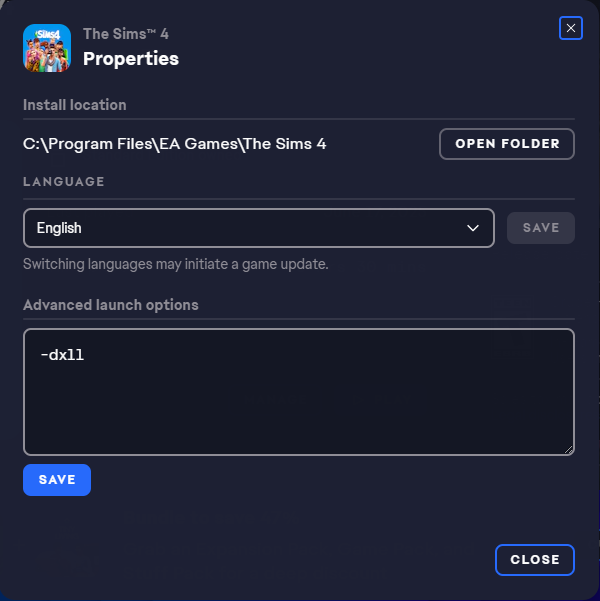
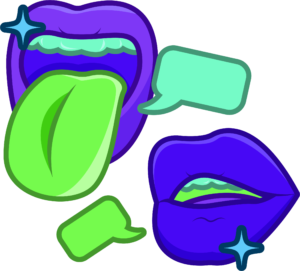
Frequently Asked Questions
Why is Memory Boost opt-in and in early access?
Memory Boost introduces significant improvements to how The Sims 4 manages memory. Because every player’s hardware is different, we’re starting with an opt-in phase to ensure stability across all systems. Your participation and feedback help us make Memory Boost even better for everyone.
How do I enable Memory Boost?
To enable Memory Boost, go to the main menu, select the three dots to open Game Options, choose “Other”, and then enable Memory Boost from the dropdown menu.
What happens when I enable Memory Boost?
Your game will restart with enhanced performance settings. Recovery saves created during this time will have a tag indicating Memory Boost is active.
What type of crashes does Memory Boost help prevent?
Memory Boost is designed to address crashes related to high memory usage, such as those that can occur during extended play sessions, when using lots of content, or in large, complex households. By optimizing how the game manages memory, Memory Boost helps reduce the risk of crashes caused by running out of available memory, making your gameplay experience smoother and more stable.
Can I revert to a previous game state?
Yes, one recovery save will always remain without Memory Boost enabled to ensure you can revert if needed.
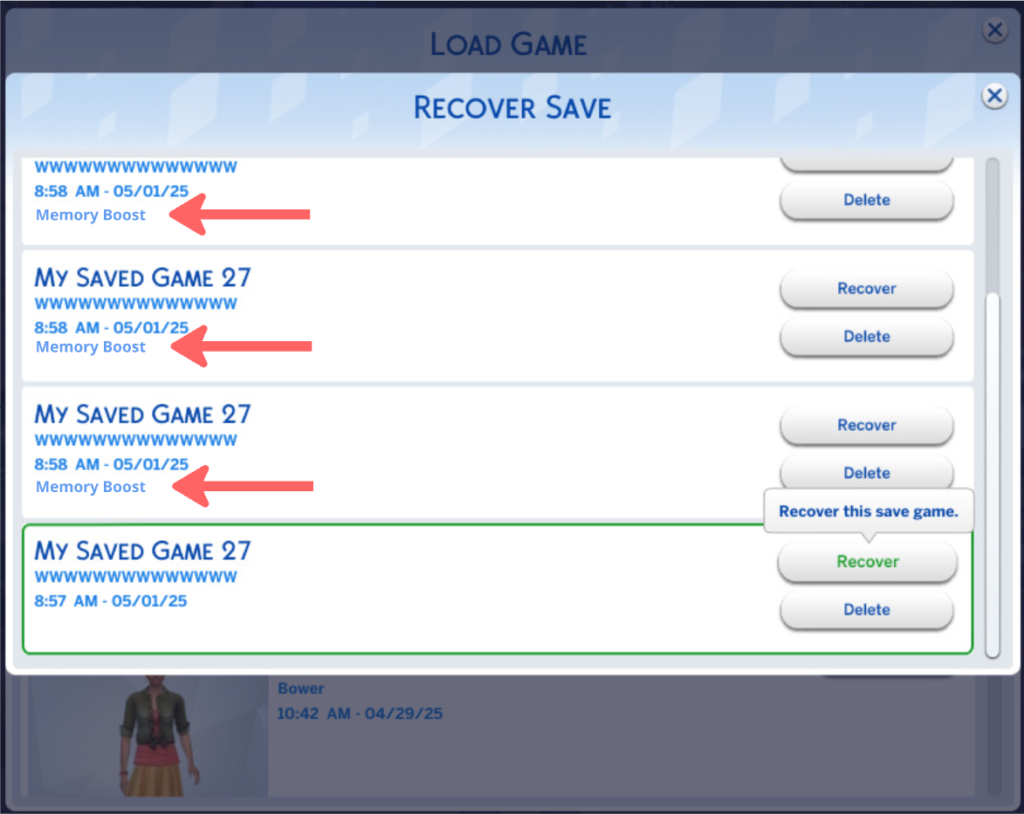
How do I disable Memory Boost?
To disable Memory Boost, return to the Game Options menu, choose “Other” and select “Disabled” under the Memory Boost dropdown.
Will enabling Memory Boost affect my current game saves?
Once Memory Boost is enabled, your existing saves remain unchanged. Any new recovery saves created while Memory Boost is active will be tagged to indicate they were made with the feature enabled. This tagging helps you easily identify which saves were created with Memory Boost, while always preserving at least one original (untagged) recovery save for fallback. This ensures you can safely try Memory Boost without impacting your previous game progress, and you can always revert to a pre-Memory Boost save if needed.
Remember: If you want to load a save created before Memory Boost, disable Memory Boost before playing that save to ensure everything works smoothly.
Why do my recovery save files say “Memory Boost”?
Recovery saves with Memory Boost enabled are tagged to indicate the feature is active. However, one recovery save remains untagged to ensure you can revert to a previous game state if needed.
What happens to my saves if I disable Memory Boost?
Recovery save files that had Memory Boost enabled will continue to display the “Memory Boost” tag, indicating it was used on that file. This tag is simply a marker and doesn’t affect gameplay, so you can continue playing as usual.
What does “Automatic” in the Memory Boost options do?
Selecting “Automatic” allows the game to optimize memory usage based on your system’s capabilities, providing the best performance without manual adjustments.
I see a new executable in my The Sims 4 Game folder. What is it?
The new executable is part of the Memory Boost feature, designed to enhance game performance. It’s essential for running the optimized version of The Sims 4.
Why don’t I see the DX9 option in the options menu while Memory Boost is enabled?
DX9 is unavailable when Memory Boost is active. You need to disable Memory Boost to access this option.
Why don’t I see the Memory Boost option?
Ensure you have the latest update and that you’re not running DX9. Check your DirectX version by looking at the bottom right corner of the main menu screen to confirm you’re on DirectX 11.
Remove any launch argument that automatically switches you to a specific executable, such as “-dx9” or “-dx11“, from the “Advanced launch options” box via the EA app, Steam, or Desktop Shortcut.
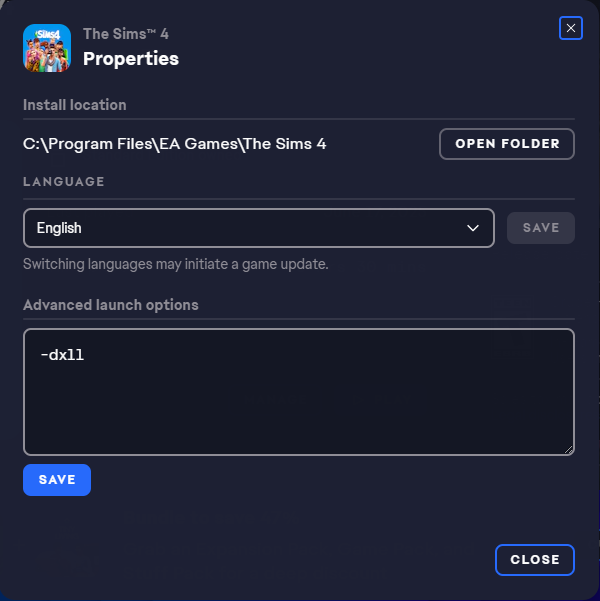
For any technical difficulties with The Sims 4 Memory Boost Feature you’ll be able to submit your report on the official Memory Boost Feedback & Technical Issues thread!
What do you think about The Sims 4 Memory Boost Features coming to Game Options near you? Join the comments below and stay tuned for all the latest Sims updates!









