The Sims 4 Memory Boost Mode Is Here, But What Exactly Does It Do?
Back in August, players noticed that a new executable called “TS4_x64_fpb.exe” was quietly added to the game’s bin file for players on Windows. Players quickly got to work investigating, with the feature turning out to be “Memory Boost” mode. Today, September 23rd 2025, Memory Boost Mode has been released in early access for Simmers on Windows, but what does it do? Let’s take a look at how to enable it and how it improves gameplay!

Table of Contents
How To Enable Memory Boost Mode
For players on Windows, head to ‘Game Options’ and find the tab named ‘Other’. A new drop-down has been added next to “Memory Boost (Early Access)”. Click on the drop-down and select ‘Enable’. You will have to restart the game to access all that this mode has to offer.
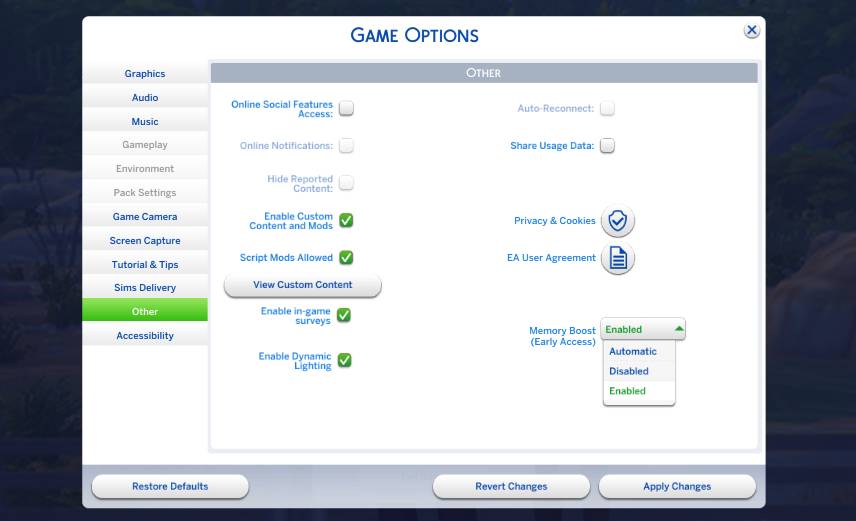
What Does Memory Boost Mode Do?
To put it simply, Memory Boost Mode optimises memory usage by The Sims 4 on your PC. This can help reduce lag, reduce frame drops, and help avoid crashes when playing on a long-running save or with a cluttered lot. When recovering previous saves you there will be a Memory Boost label if it has been saved with the mode enabled. Here’s how to check:
- Go to your saves menu and hit the ‘Recover Save’ Icon.
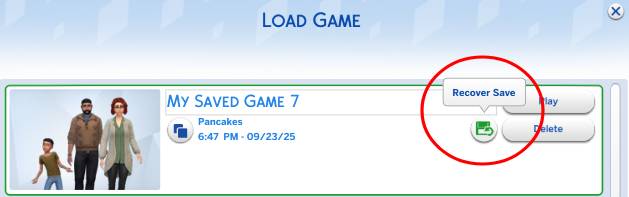
- Beneath your save name, household, date, and time, you will see “Memory Boost”
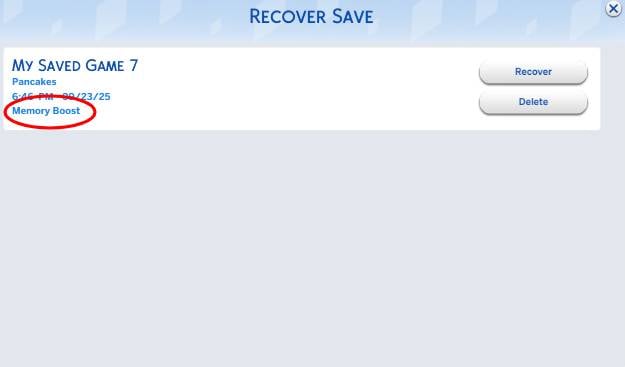
What Notable Changes Are There?
The first thing I noticed after enabling Memory Boost was the reduction in load times, around 5 seconds when using the ‘Load Game’ menu, and 11 seconds when choosing ‘Resume Game’.

I wanted to test how good the reduction in lag really was, so I ran a few interactions that often cause lag. The first was the clock freezing when all Sims are asleep and the game is at super fast speed. I noticed no instances of the clock stopping randomly while my Sims slept over 3 nights.

I find that cluttered lots are a strain on my game, despite having a PC with specs well above the recommended. So I decided to test some very cluttered lots to see if my performance was affected. I chose a favourite lot of mine, ‘Hobbies Centre’ by Sims4Ideas on the Gallery. It only took around 20 seconds for the lot to place from the Gallery.

While on the lot, I experienced no lag or drop in frame rate, averaging around 40 fps.
The next test I decided to run was on a busy small business lot, as I often find myself running into glitches and issues because of the number of Sims there. I converted ‘South Square Coffee’ in Windenburg. I maintained a consistent 20fps with a full business running.

Build mode can often cause lag, and has been doing so for many years. However, with the memory boost on, I had around 60fps at all times!
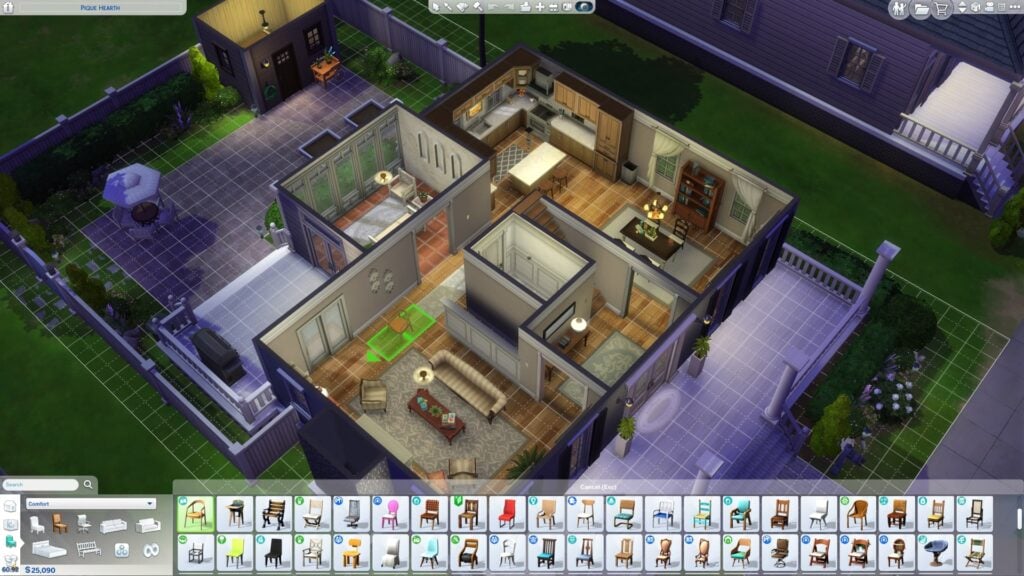
What’s Next?
The Sims 4 has a long history of performance issues; however, it has a long history of improving compatibility as hardware progresses. The DirectX 11 update saw massive improvements for Simmers running DirectX 11. Once the issues have been ironed out and any bugs quashed, the Memory Boost mode will likely become the standard for The Sims 4 going forward. If you are running into any issues with the Memory Boost mode, make sure to report them on the Memory Boost Technical Issues and Feedback Thread on the EA Forums.
Have you tried Memory Boost mode yet? Let us know in the comments below, and stay tuned to Sims Community for all the latest on The Sims 4 !

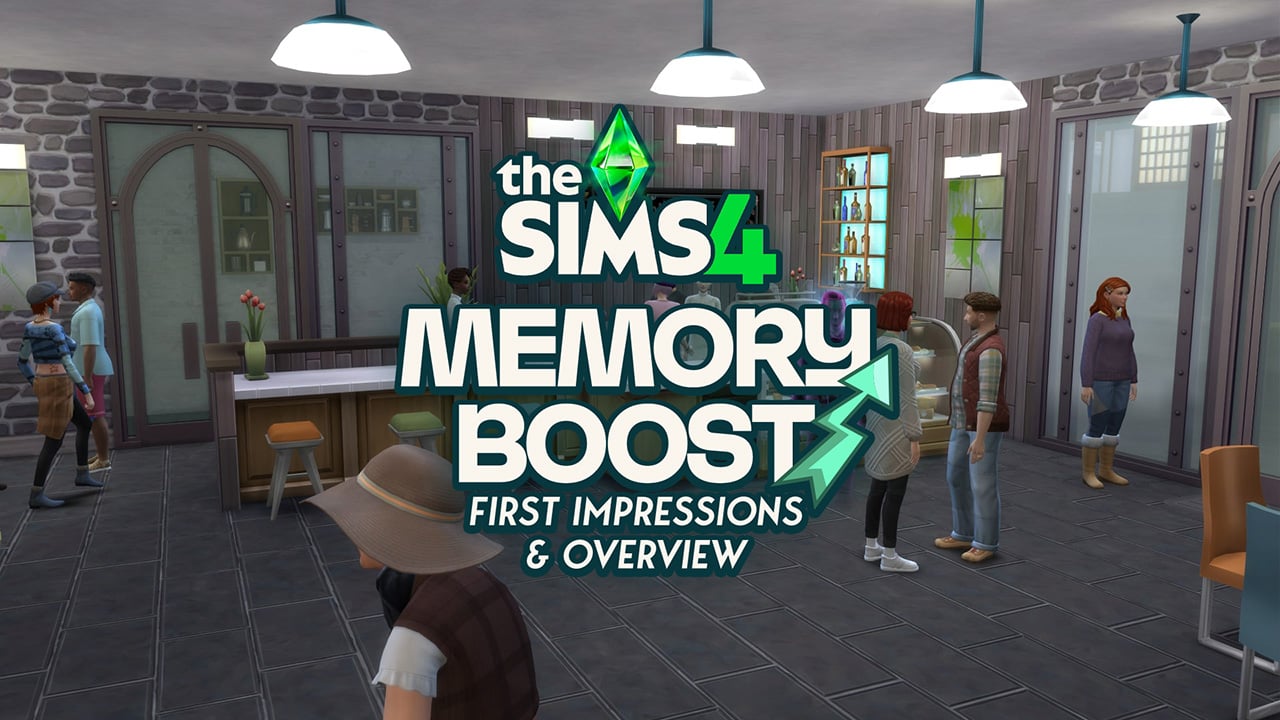
Mine was already set to Automatic. Or do I have to Enable first and then set to Automatic?
this sounds great but i’m so scared of it breaking my game with all the emphasis on backing up saves and distinguishing between memory boost and non-memory boost saves
Would be nice to see a comparative of CPU and RAM usage too. But one thing I don’t understand is why is called “memory boost” when it’s about saving ram (or that’s what I understood it does). Should be named performance boost
RAM stands for “Random Access Memory”
Yes I know, what are you trying to say related to my comment tho?
I don’t have a very good PC, with an integrated Intel Graphics HD 600 card, so a chipset, but it runs the Sims 4, and since the game went direct x11, which is what I have on my PC, I have better graphics, you can see all the details much better, everything is sharper, it’s a big change as far as I’m concerned, and I was using since the previous update, the “-fdp” command in the launch options for this boost mode, I wanted to delete this command and activate the boost mode as indicated in the article, and well it was a very bad experience, my graphics became worse, like when the game was on directx 9, worse and blurry at times, and it didn’t change much on some lags or loading times, so I canceled and put the boost mode on automatic using the “-fdp-” command again, this fixed the problem of the graphics which became good again, so i don’t really know, but for now i won’t use it, it could of course be from my pc, but i prefer to have good graphics and not use it.
My recommendation is not to touch this new feature, Automatic is not functional at the moment, and there are reports that is you set it to Enable, you wont be able to change it back.
Come on, it’s the Sims Team we are talking about, do not risk it.
Yep definitely let the youtubers, tiktokers brave/foolish risk their saves files because I’m not loosing none of my legacy save. I still to this day save them save and quit because off my distrust of EA and any of their stuff working.
40 FPS is terrible. 20 is unplayable. This is a game from 2014, performance should never be an issue on modern hardware, yet here we are. Time to move on to a next-gen Sims game.
I literally never have problems in my pc