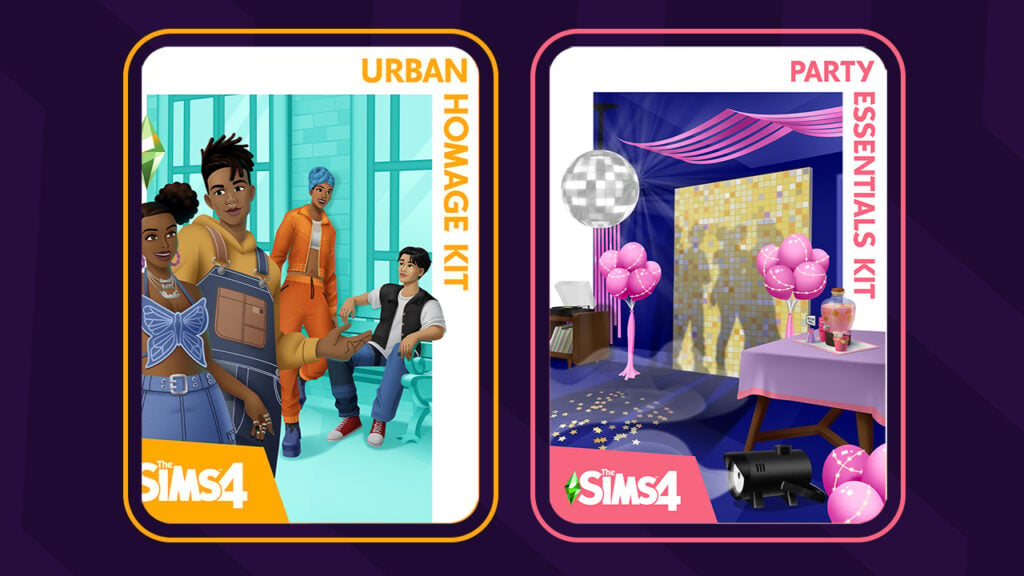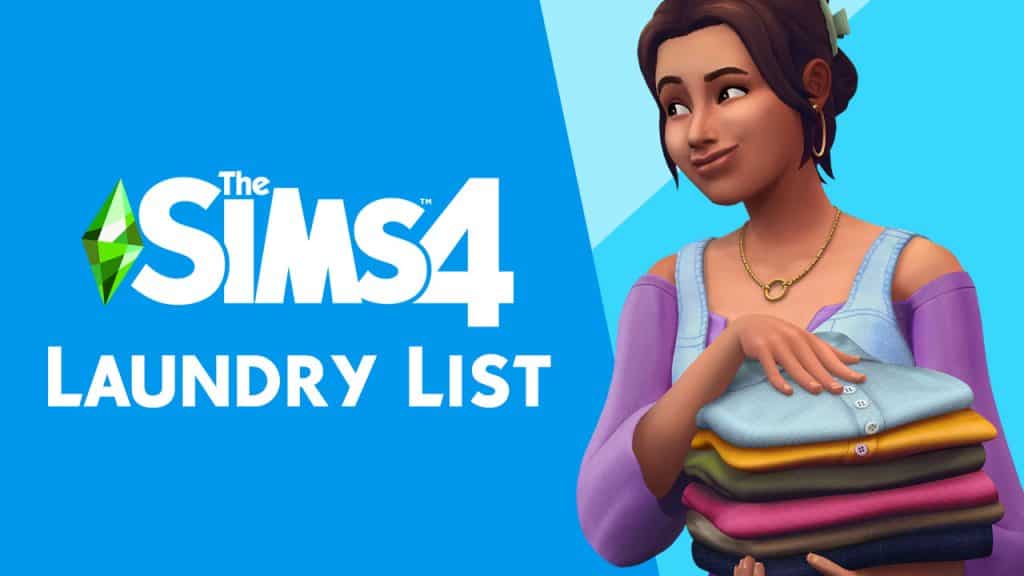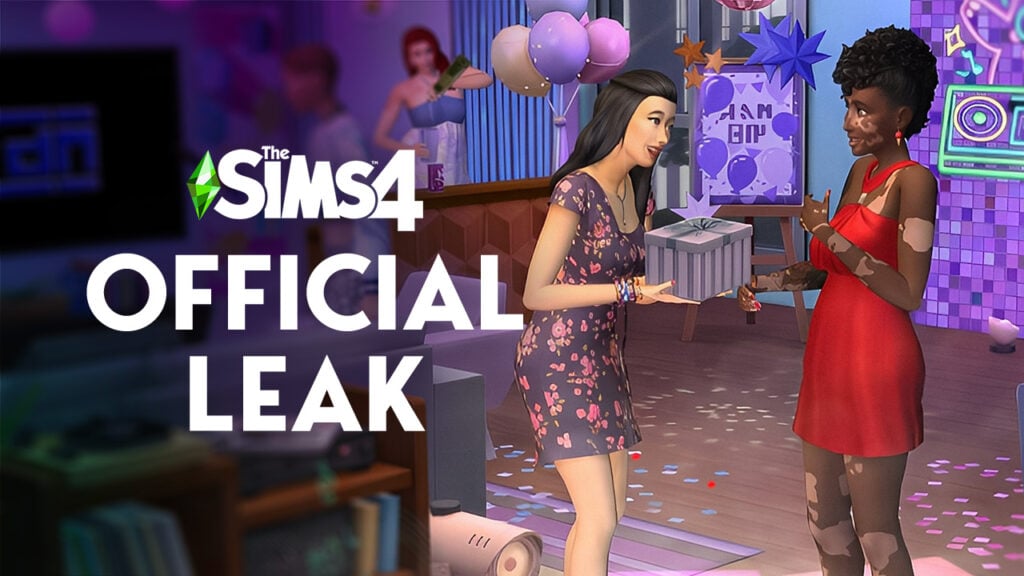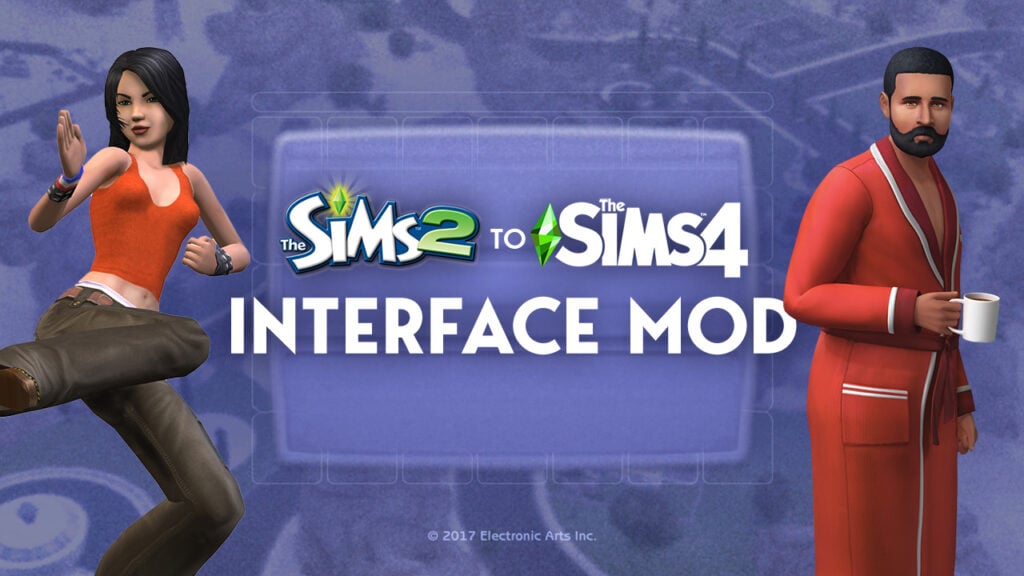You probably noticed that when you try to delete a floor tile using the sledgehammer tool or the remove floor option when you click on a room, it simply removes the entire floor, not just a tile you want to remove.
If you try to add a new floor tile, it simply goes over the existing floor tile without deleting it and giving you Simoleons for it.
To delete a floor tile, click on Floor Patterns and select the Masonry pattern category.
The first floor pattern on that category is the Construction-Quality Concrete. That floor tile is used when adding new rooms and it costs 0 Simoleons!
Simply place that tile on any floor tile you want and you’ll get Simoleons for deleting the old one (must be at least 1 Simoleon more expensive).
The same thing goes for Wallpapers. You can’t use the sledgehammer tool since it will delete a wall, not the wallpaper.
To delete a Wallpaper, go to the Wall Patterns section and select the Paint category. The first pattern on the list is a Drywall, which is also used when building and adding new rooms.
Add it on any wall pattern and you’ll get Simoleons for ”deleting” the old one (must be at least 1 Simoleon more expensive).