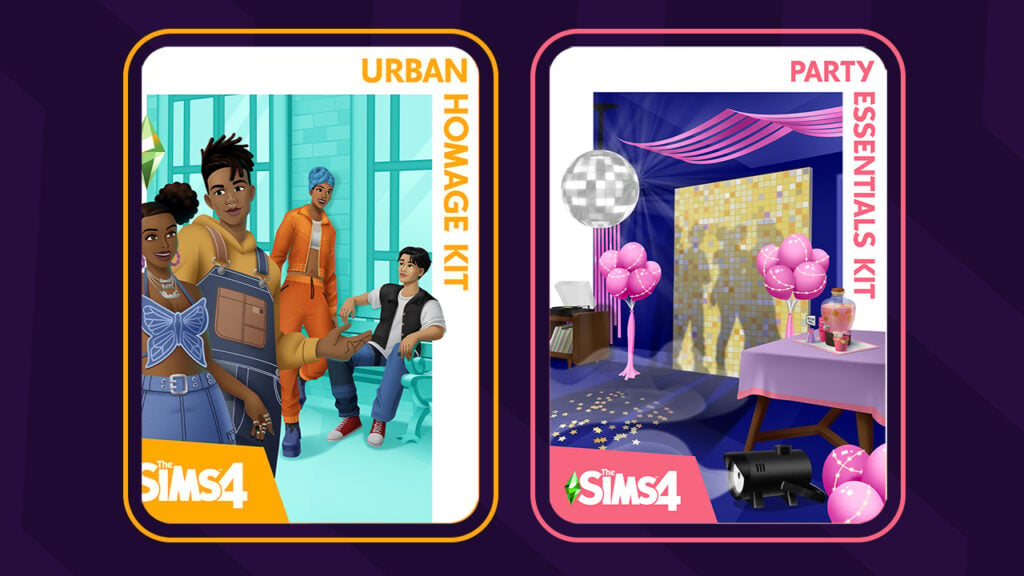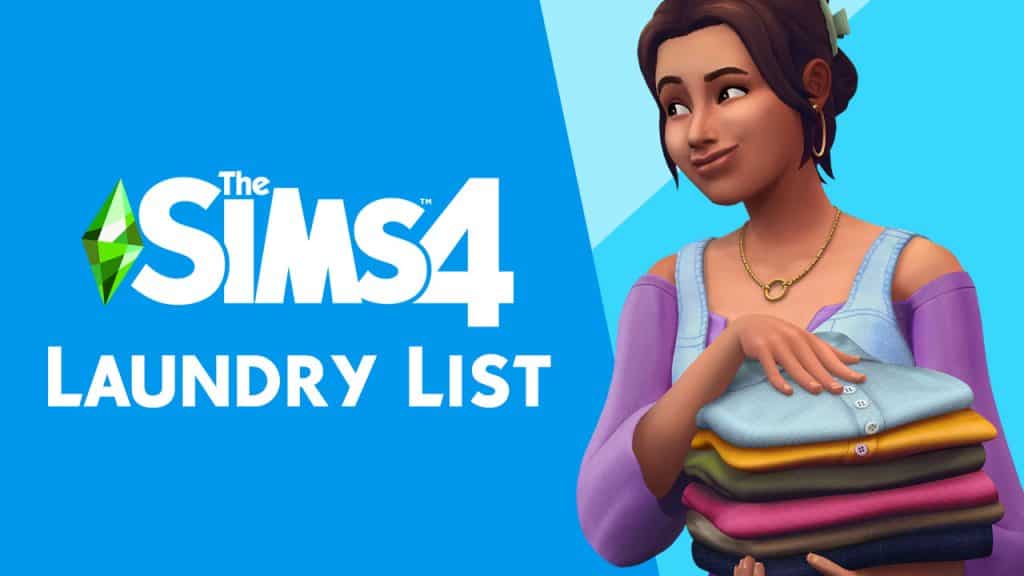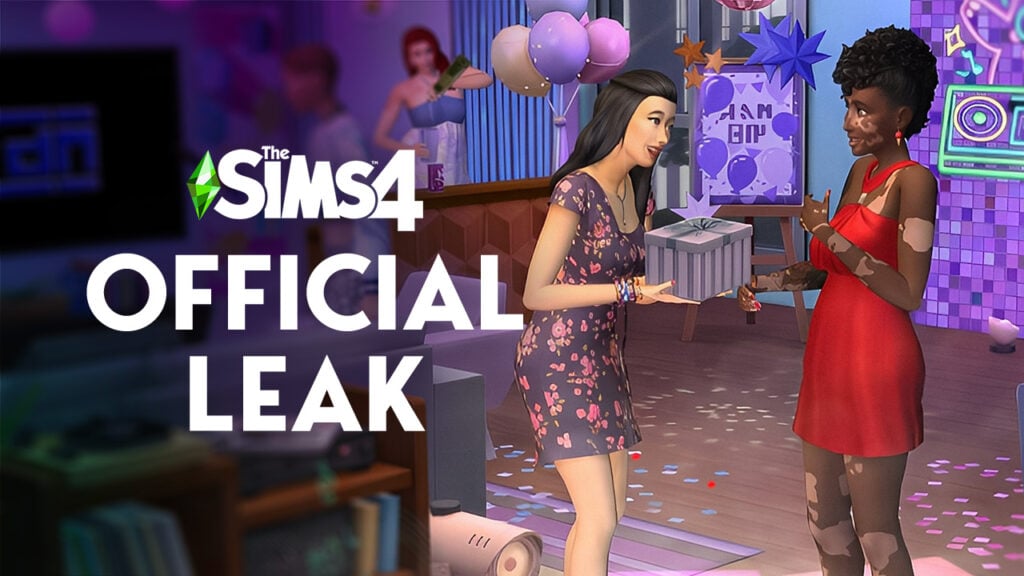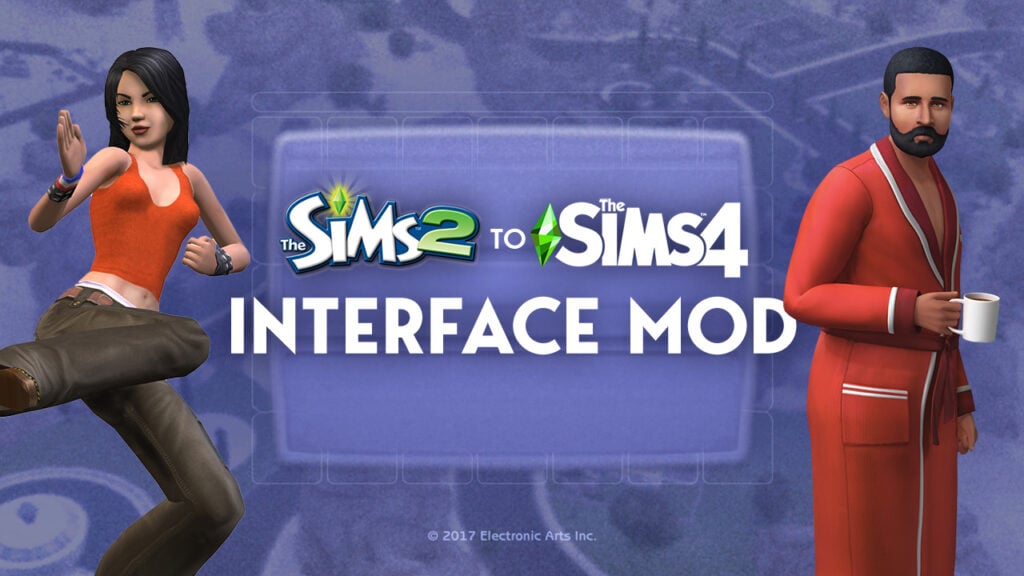There are a number of reasons why you’d want to disable a certain The Sims 4 pack – it could help you improve your game performance or just get rid of the content you don’t play with that much.
Although this tutorial won’t teach you how to completely remove a certain pack, it will teach you how to disable a pack and not have that pack’s content included in your gameplay.
To disable a Sims 4 Pack of your choice, right click on The Sims 4 in your Game Library and select “Game Properties”. Select the “Advanced Launch Options” and write the following in the Command line arguments:
- Add -disablepacks:
- Write down the pack code by the order of its release. If, for example, you want to disable Spa Day Game Pack, write GP02. If you want to disable City Living, add EP03 and so on..
- If you want to play only with the Base Game, enter the following:
- -disablepacks:EP01,EP02,EP03,GP01,GP02,GP03,GP04,GP05,SP01,SP02,SP03,SP04,SP05,SP06,SP07,SP08,SP09,SP10,SP11
- You can disable multiple packs by seperating pack codes with a comma.

Note: You’ll be greeted with messages such as “Pack download in progress” (although it’s not downloading at all) and “Content missing” when you load up your old save game. You can continue and ignore the messages but do know that, for the safety of your old saved games, you should start up a new game instead of using your old saved games which contain disabled pack content.

Note #2: The packs won’t disappear from your “Your Collection” section in The Sims 4 Main Menu but they’ll still be disabled.
Tip: Crinrict