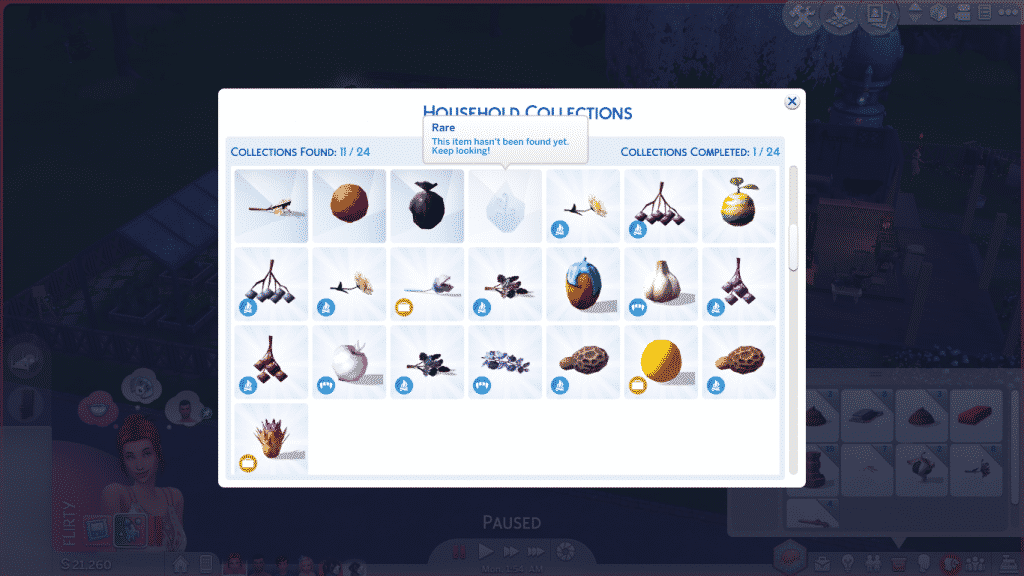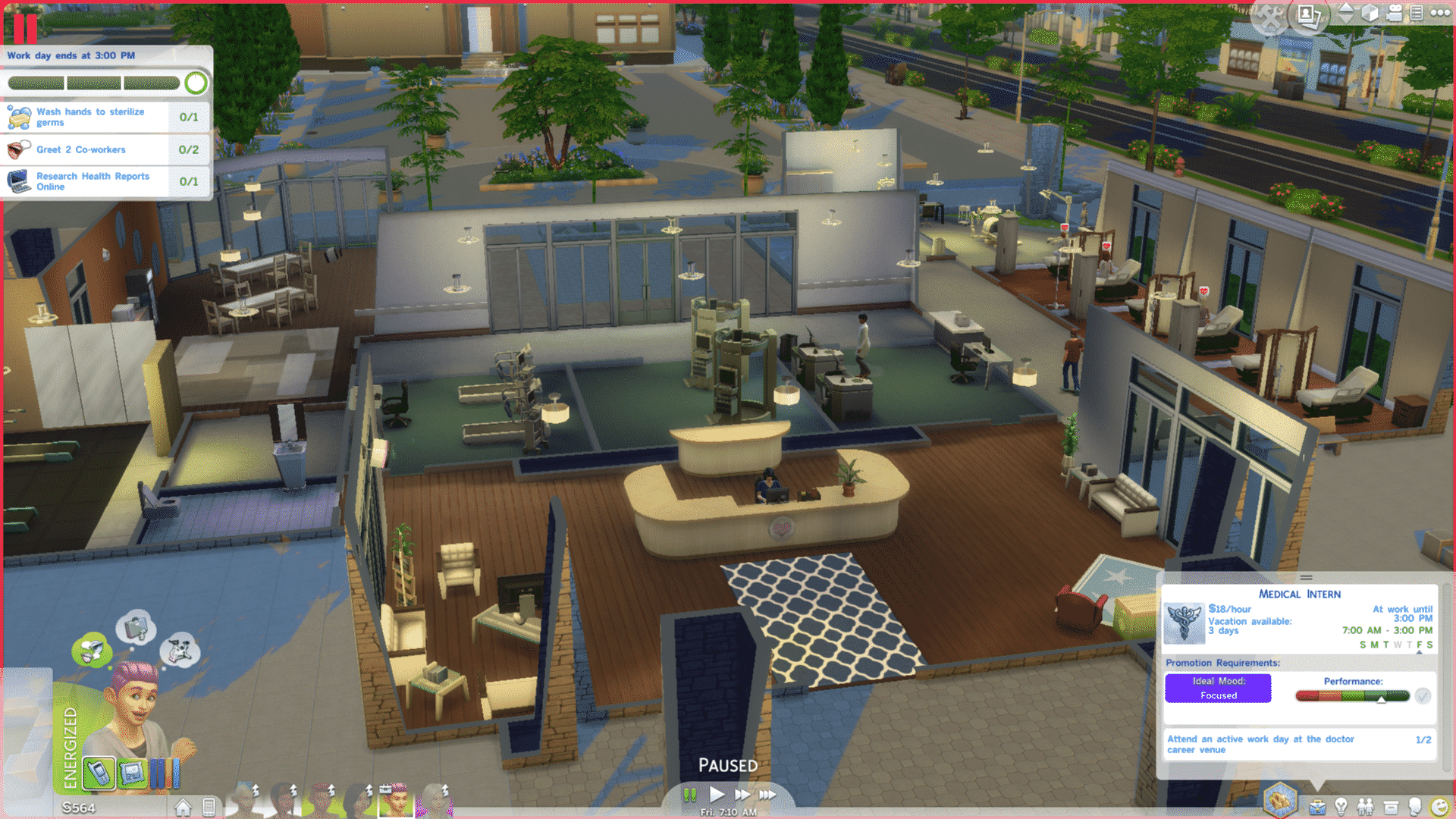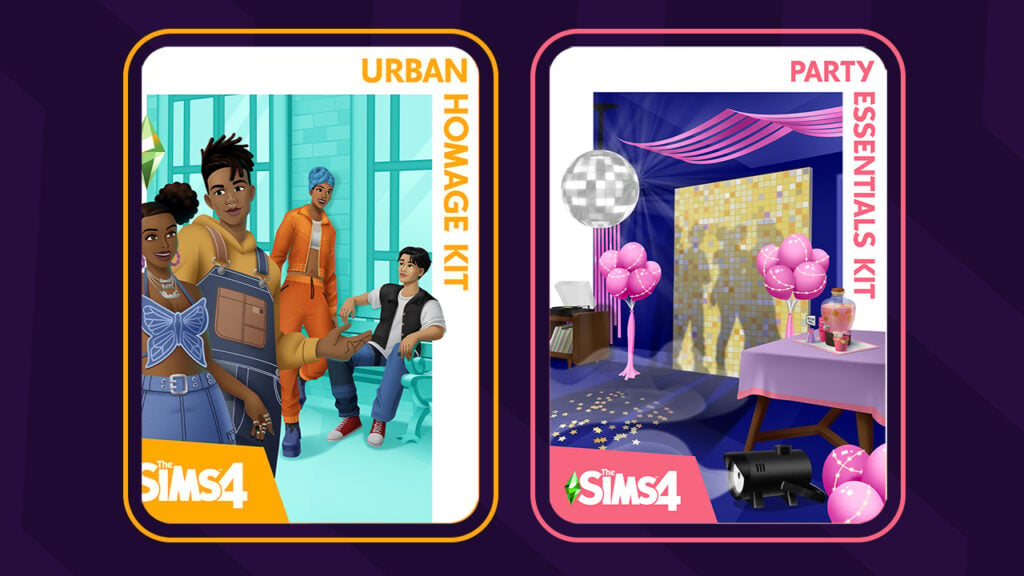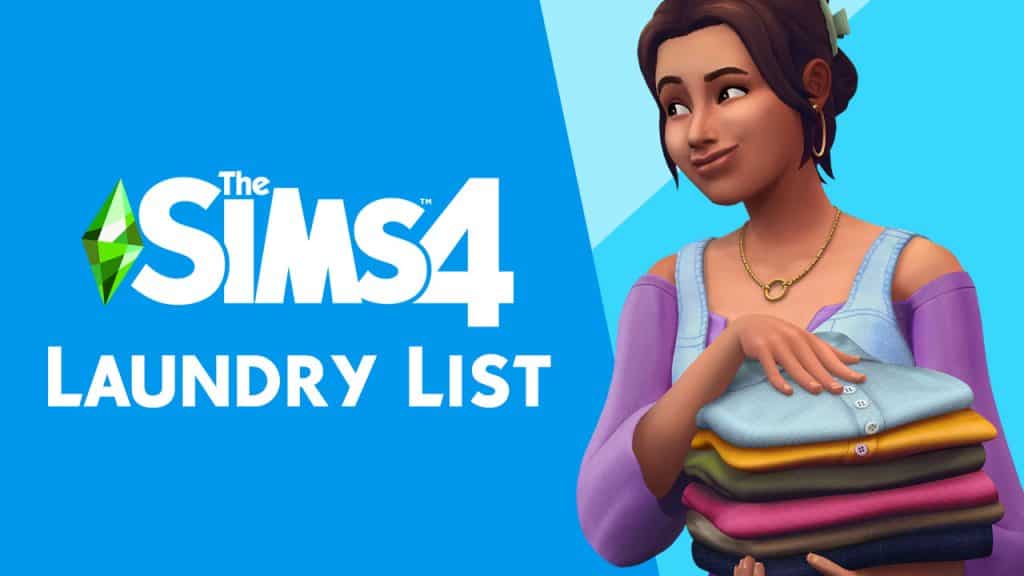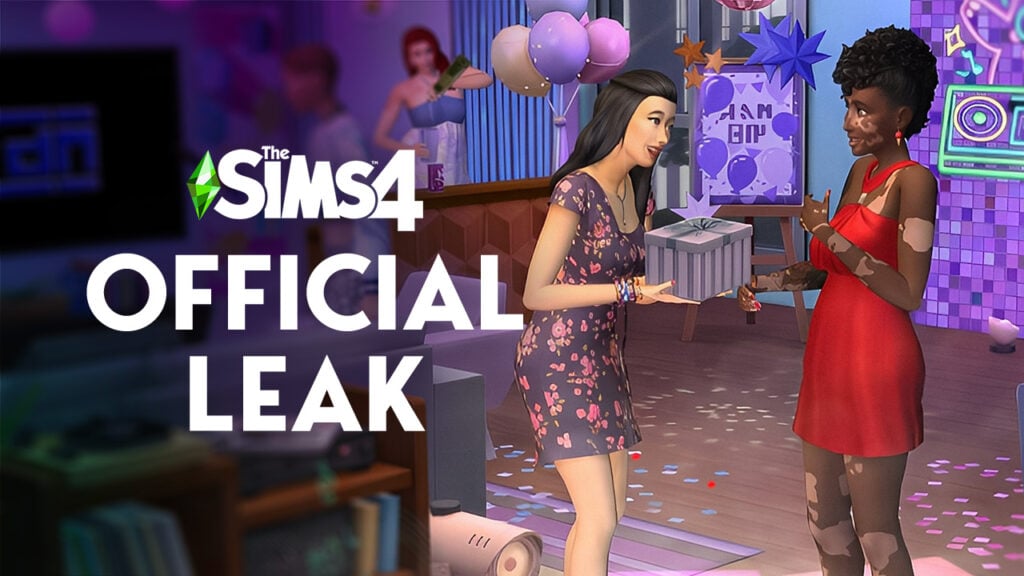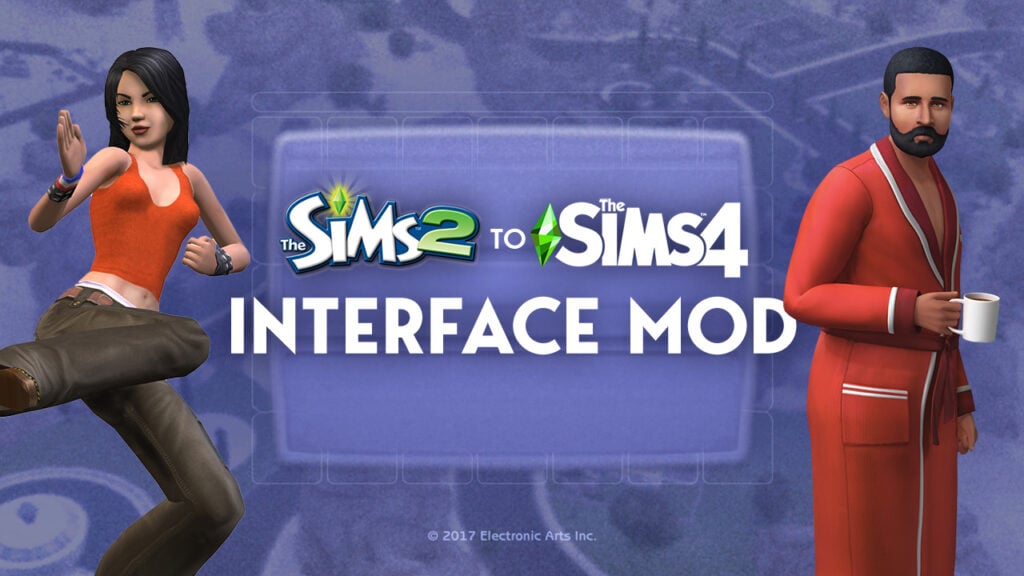Have all your collections reset themselves for seemingly no reason? Fear not! We have an explanation and an easy solution to this perplexing problem!
What Happens?
Why Does This Happen?
Collections are tied to individual households, not your save file. Each household has its own collection progress, allowing you to complete your favourite collections multiple times in all your households if you want to. When one Sim in your household finds a new collectible, everyone in the household gets that collectible added to their progress. Collections are very much a family effort (especially with kids being the only ones able to hunt down Voidcritter cards in logs, water pumps and garbage bins now with Kids Room Stuff).
What does this mean? Well unfortunately, it means that messing around with your households can also mess up your collection progress. Moving Sims in and out of households (especially if you’re using cheats to add new family members to a household) can reset the collection progress for that household.
How Do I Fix It?
If you’ve kept at least one of each collectible on your lot somewhere for display purposes (as most collectors like to do), the fix is very easy, but might take a few minutes to finish doing if you have a lot of collectibles.
- The game registers a new collectible for the household when any Sim in that household holds that item in their personal inventory.
- Just drag all the collectibles on the lot into your Sim’s inventory. The game will recognize them as new collectibles and add them to your collection progress.
- Once all the collectibles have been added to the collection progress again, you can safely put them back on display wherever you had them before.
If you didn’t keep any of the collectibles your Sims have found and sold them all, you can still fix this problem, but it requires some extra steps and a few cheats. You’ll also need to remember which collectibles your Sim has found if you didn’t record it somewhere since you don’t have one of each collectible your Sims have found on the lot.
- Bring up the cheat box with CTRL+SHIFT+C
- Type testingcheats true and hit ENTER
- Bring up the cheat box again and type bb.showhiddenobjects then hit ENTER
- Go into Build/Buy mode
- In the search bar, type debug, a drop-down list will come up as you type with something like ** DEBUG **, select that from the drop-down list. You’re now seeing all the hidden objects in the game (or debug objects as they’ve been known in previous Sims games) which you can purchase and place on your lot
- Scroll through the hidden objects (it might take quite a bit of searching if you don’t know the exact names of the objects you’re looking for) and purchase all the collectibles your Sims found before your collections reset.
- Place the collectibles somewhere on the lot, then exit Build/Buy mode
- Grab each collectible and drag it into your Sim’s personal inventory. The game will recognize them as new collectibles and add them to your collection progress.
- Once all the collectibles have been added to the collection progress again, I highly recommend keeping those collectibles on display somewhere on your lot instead of selling them in case this ever happens again and you need to restore your reset collections. The process is faster and easier if you already have the collectibles on the lot.
Notes
A few important notes to keep in mind:
- For harvestables, you may want to just wait until the plants on your lot are ready to be harvested again and just have your Sims harvest them to gain those collectibles back instead of using the debug menu. The harvestables in the debug menu seem to have two versions, one that has an appropriate price listing and object description and one that’s listed at $0 with no description. The ones listed at $0 cannot be interacted with at all after being placed, nor can you sell or delete them. They end up getting stuck on the lot and causing game glitches. If you must use the debug menu for the harvestables because you don’t have the plants growing on the lot, make sure you are only buying the harvestables that actually cost simoleans and have an object description. Those are the ones that can be safely put in your Sim’s inventory, planted, eaten, etc.
- The fish in the debug menu seem to be similar to the bugged harvestables. I don’t recommend buying the fish through the debug menu at all. Unfortunately, if you didn’t keep the fish you caught before your collections reset, the only safe way to restore that collection is to fish them all up the hard way again.
- As mentioned above, I highly recommend keeping at least one of each collectible you find on display on your lot somewhere. That way, if your collections ever reset themselves while shuffling Sims between households, you already have all the collectibles on hand to drag into your Sim’s inventory and restore your collection progress without needing to remember them all or deal with cheats at all.
- The elements in the display chart can’t be dragged out of the chart into your Sim’s inventory, but you can have your Sim go to the chart and put all the individual elements into their inventory, which will also restore the collection. Just drag them from your Sim’s inventory back into the display chart when your Sim is finished taking them all out.