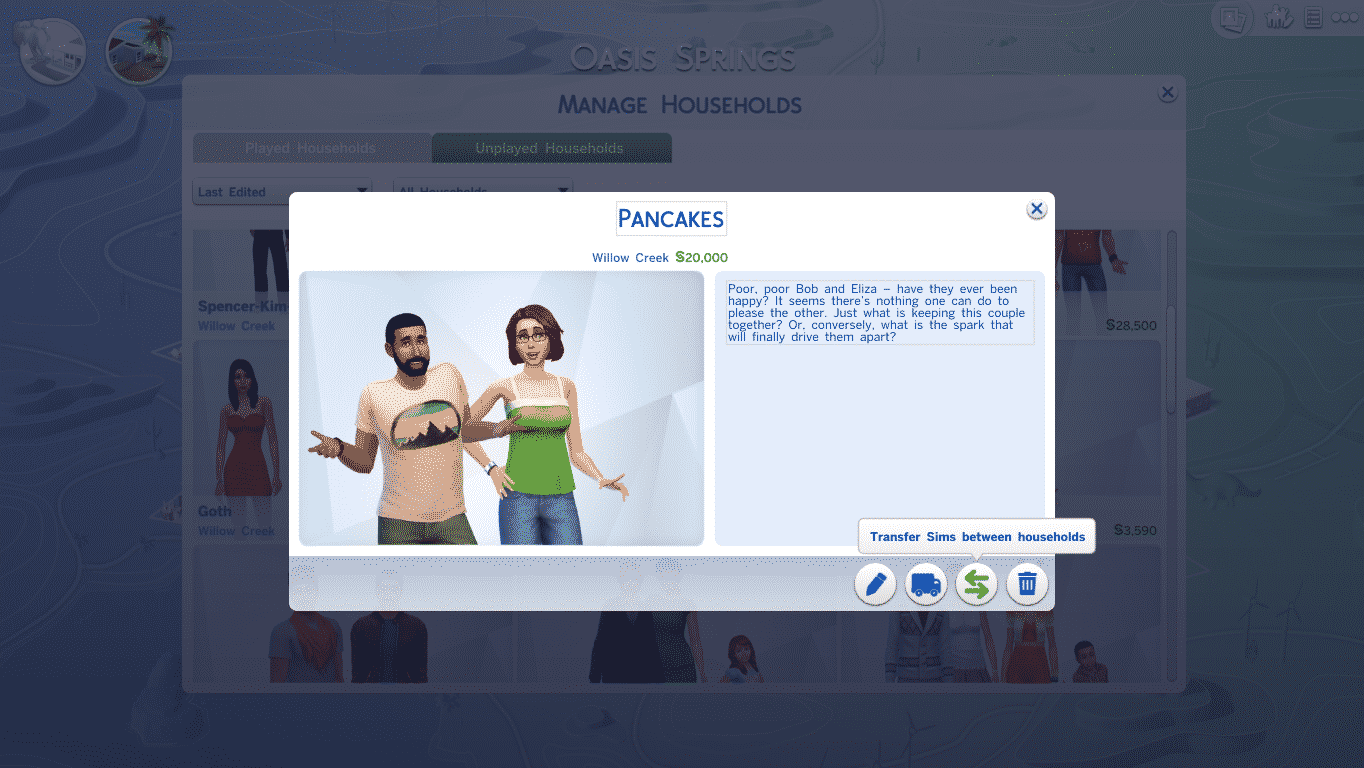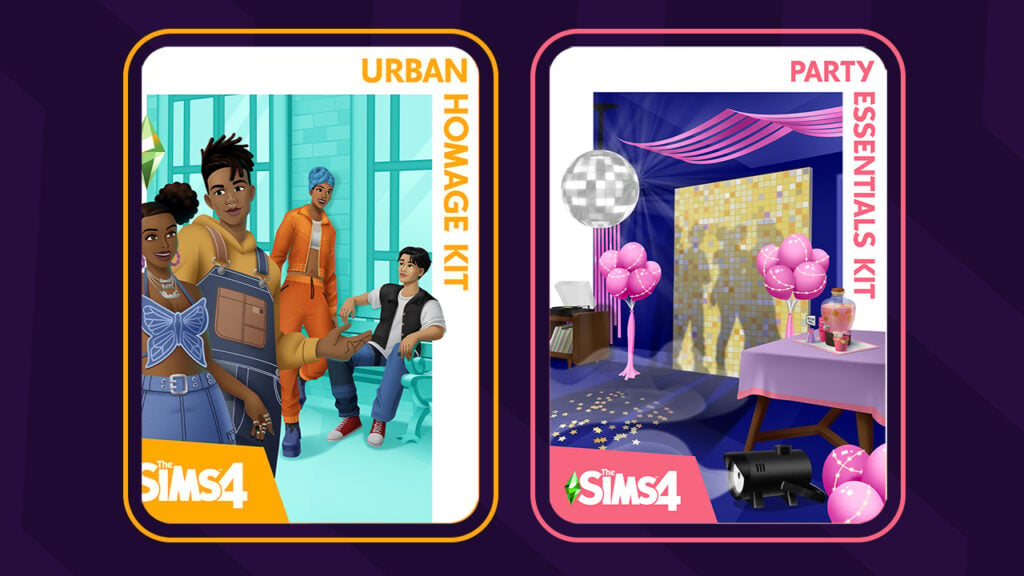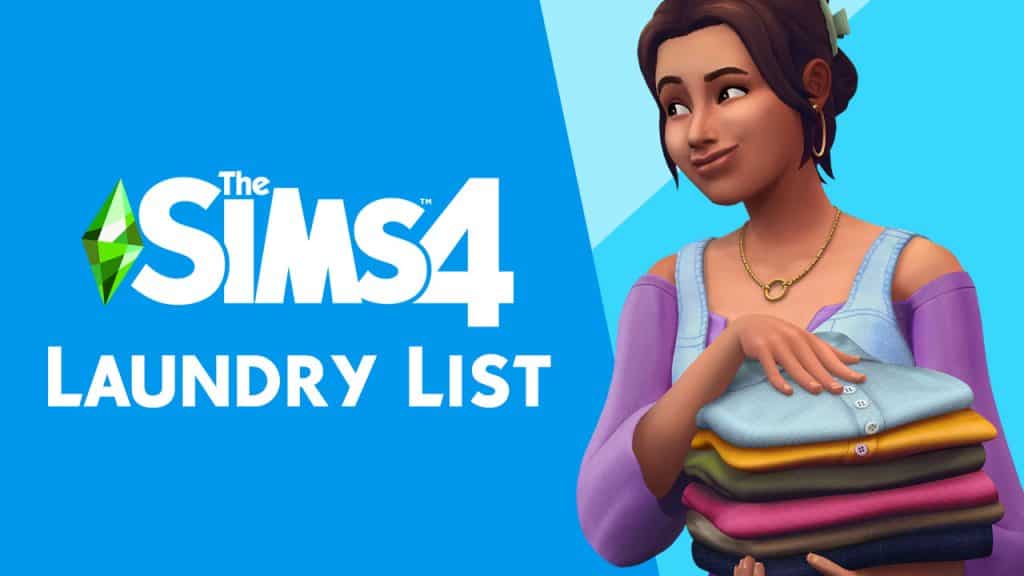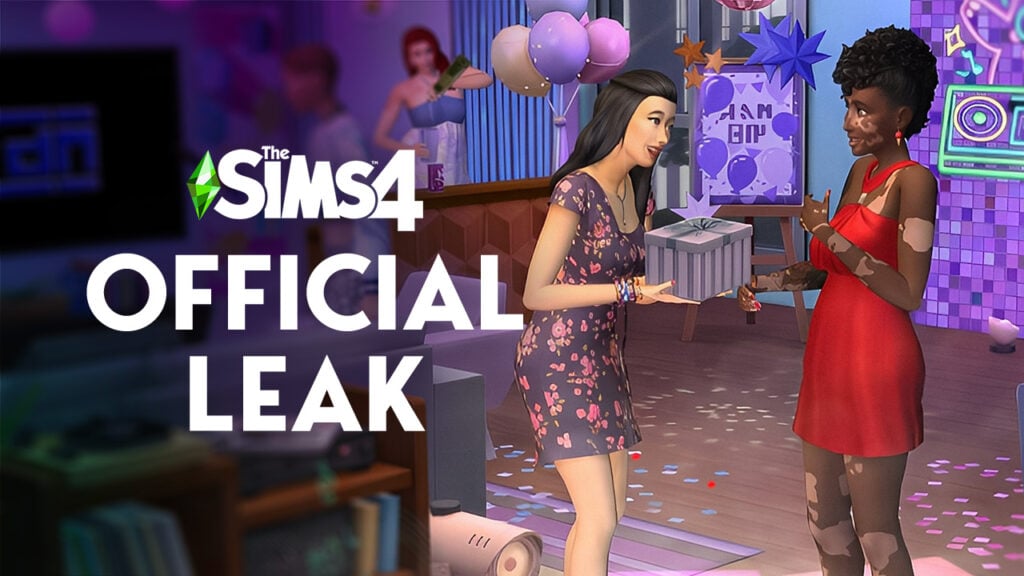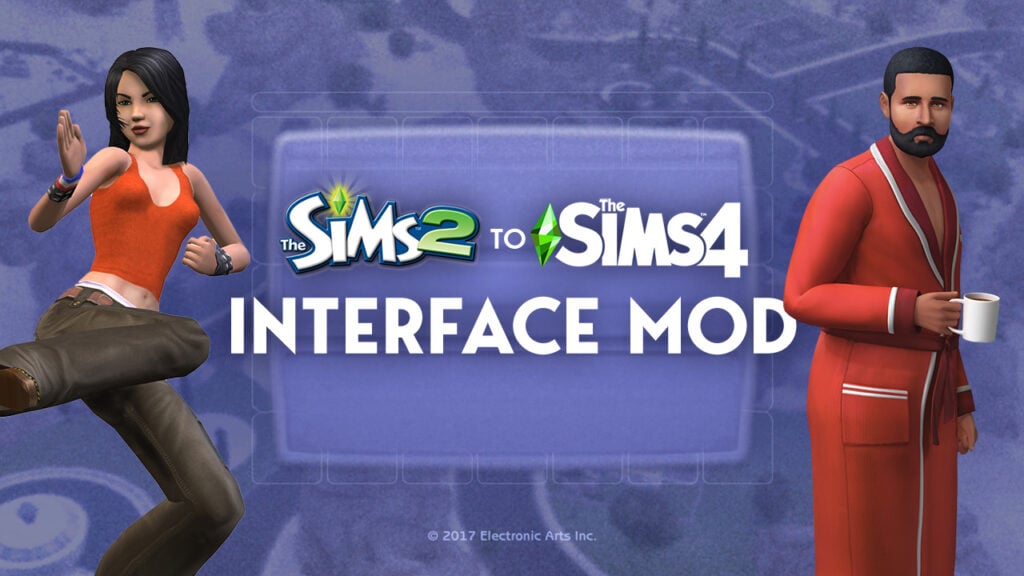You may have noticed that you cannot move out Sims using the phone like you could do in The Sims 3.
In The Sims 4, the Manage Households option includes everything you need to Customize already moved in Sims or Sims that are not moved in any World.
To open the Manage Households menu, open the Map View Mode and find the Manage Households icon on the top right. You can find all your households in that panel, whether they are Sims you played before or Sims you’ve never played.
Click on a Household you want to edit. An Information panel about that Household will pop up and you’ll get 4 options on the bottom right corner: Edit Household in CAS, Move Household into a Lot, Transfer Sims between Households and Delete Households. You’ll need the Transfer Sims between Households option (icon with 2 opposite arrows).
From that option panel, you can move out Sims from that Household or move in Sims from other Households. You can also start brand new Households by clicking on a Sim on the left side and selecting ”Create New Household” (icon with a Sim standing by a plus).
There’s also an option to move out an entire Household and Merge it with another Household. After you move all Sims from the left side to the right side, you’ll get an option asking you if you want to sell the furniture from the left side’s Household and transfer it to the merged Household.